The SPF (Sender Policy Framework) record is a type of DNS TXT record that helps protect your domain from unauthorised email senders (spoofing). By customising the SPF record, you specify which mail servers are permitted to send emails on behalf of your domain. With Web Hosting from Domains.co.za, you can quickly and easily manage and customise your SPF record in just a few steps using cPanel’s Zone Editor.
TABLE OF CONTENTS
How to Customise the SPF Record in cPanel
This article assumes that you have already logged into your Domains.co.za Account and have accessed the cPanel Dashboard – refer below for steps on how to do this.

1. On the cPanel Dashboard under Tools, scroll down to Domains and click Zone Editor.

2. Click Manage next to the domain you want to customise.
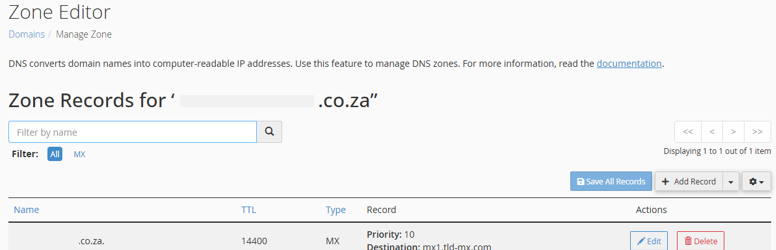
3. Use the filter to search for TXT records.
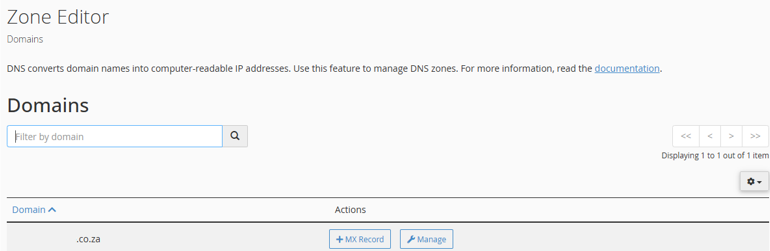
4. Locate the existing SPF record, which usually begins with v=spf1.
5. Click Edit next to the record.
6. Make your desired customisations (see below for examples).
7. Click Save Record to apply changes.
IMPORTANT:
Backup your settings first to save the original record before making changes, so you can restore if needed from your control panel.
Additional Information
What is an SPF Record?
As mentioned earlier, SPF (Sender Policy Framework) records are a type of TXT record. TXT or Text records are a type of resource record in the DNS (Domain Name System). When a system needs to verify information about your domain (such as who can send email from it or if you own it), it performs a DNS lookup for the relevant TXT record associated with your domain. The information contained in that TXT record then guides the system’s actions.
An SPF record is a type of TXT record published in your domain’s DNS. Its primary purpose is to authorise specific IP addresses or mail servers that are permitted to send emails on behalf of your domain.
By customising your SPF record, you effectively prevent unauthorised senders from spoofing your domain, which significantly reduces the risk of your legitimate emails being marked as spam. Furthermore, these records are essential for integrating and authenticating email sending services such as Google Workspace, Microsoft 365, Mailchimp, or SendGrid, ensuring your emails are recognised as legitimate when sent from your domain.
An example of the default format is:
v=spf1 +a +mx +ip4:192.0.2.1 include:example.com ~allCommon directives include:
+a = Allow the A record of the domain
+mx = Allow the domain’s MX servers.
ip4: xxx.xxx.xxx.xxx = Authorise a specific IPv4 address.
include:example.com = Authorise a third-party service.
~all or -all = Soft or hard fail for non-authorised senders.Before editing these records, there are a few things to keep in mind:
- SPF Syntax Matters: One mistake can invalidate the entire record. Always verify formatting.
- Limitations: SPF lookups are limited to 10 DNS queries per domain. Using too many entries can cause your SPF validation to fail.
- Use SPF Record Testing Tools: Use tools like MXToolbox or Kitterman to test the validity of your SPF record.
- Combine with DKIM & DMARC: For full email protection, configure DKIM and DMARC in addition to SPF.
- Propagation Time: DNS updates, including SPF changes, can take up to 24 hours to propagate globally and take effect.
Login to Domains.co.za Account
1. Go to the Domains.co.za Login website page.

2. Enter your Email and Password and click the “Sign In” button.
3. You will see the Domains.co.za Dashboard, displaying the Manage Account menu on the left and your Account Information, Account Overview and Open Support Tickets on the right.

Login to cPanel from your Domains.co.za Dashboard
4. Click on Manage Services to view the sub-dropdown menu and select the hosting package for the domain you want to work with – in our example we are using Web Hosting.

5. Click the Manage button to the right of the domain name you want to access.
6. The display will now show Product Information, Quick Manage, Resource Usage and Site Statistics for that domain name.

7. Under Product Information, scroll down to Control Panel, which will display cPanel to the right, and click on the Login button.

8. The cPanel Dashboard will now be displayed.




