Knowing how to add website content in Site Builder is needed in creating and modifying your site’s text and images, and even more so when new updates are necessary to keep your visitors informed on new products or developments. You can confidently improve the look and feel of your website by adding text, video backdrops, and other components by following these easy steps.
In this tutorial post, we explain how to use the Domains.co.za Website Builder to create an “About Us” section for your website and it is related to our You Tube video: How To Add Website Content In Site Builder – Effortlessly Add Content to Your Website – Website Builder Tutorial.
TABLE OF CONTENTS
How To Add Website Content In Site Builder
This tutorial assumes that you are logged in to your Domains.co.za account. and ready to see how simple it is to add website content in Site Builder.
Creating an About Us Section
First, we start by adding a new section to your website. This example focuses on creating an “About Us” section, but the steps apply to any content.
Begin by dragging and dropping the layout element onto your webpage to structure your content properly. This ensures a clean and organised layout for the section.
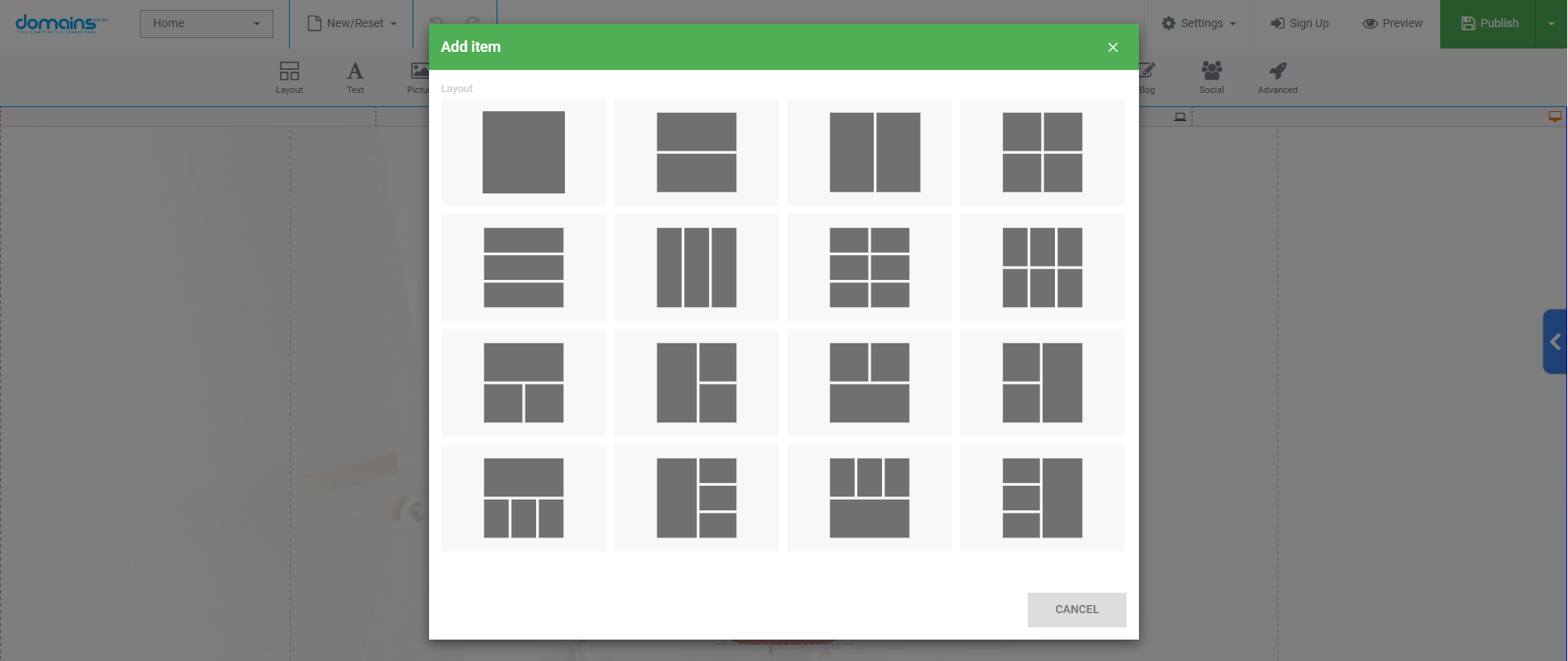
Adding Text to Your Website
To add text to your section, click on the layout you just added and select the appropriate text element.
Import your title (e.g., “About Us”) and adjust its style using the text editor to match the design of the other titles on your site.
Once you’re satisfied with the formatting, click done to save the changes.
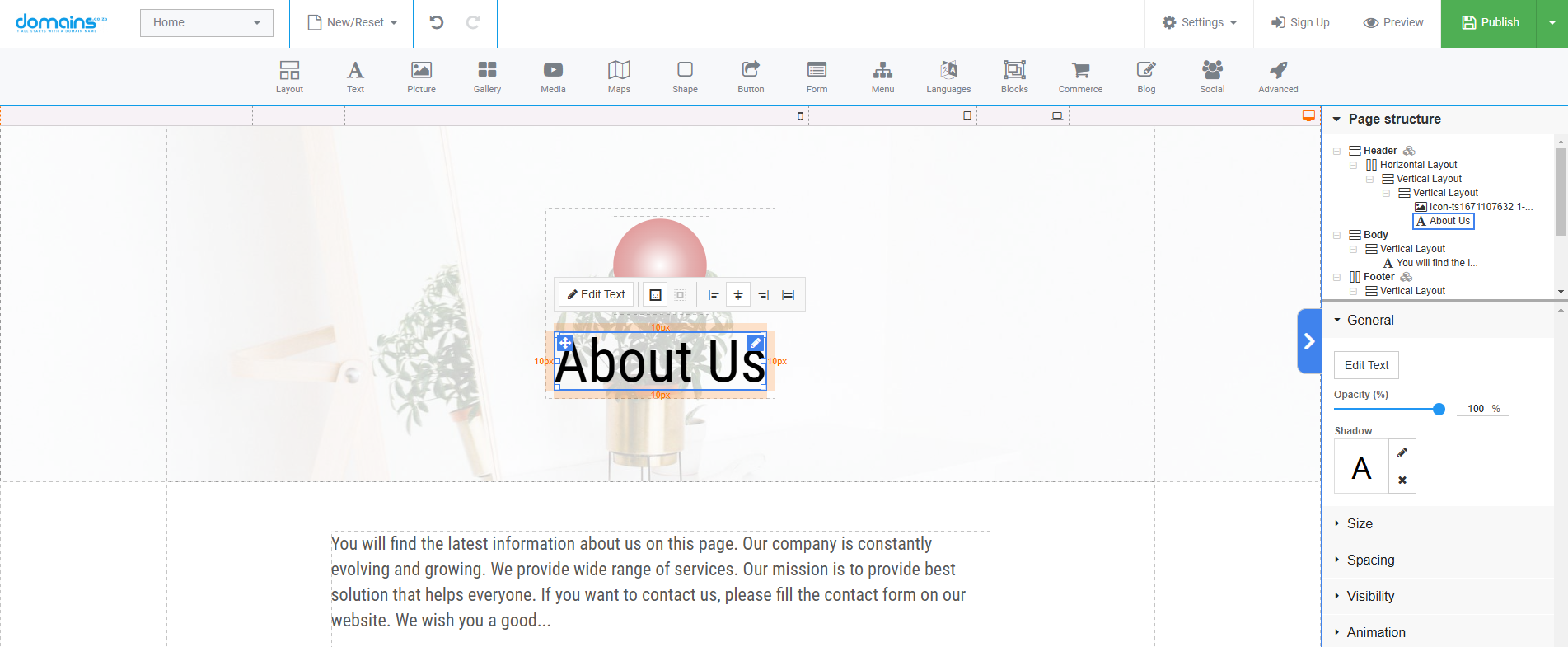
Fine-Tuning the Text Element
- After adding the main title, drag and drop another text element from the main toolbar for additional information or content.
- Double-click on the text to start editing and use the text editor to style it (e.g., to centre the text).
- On the right-hand panel, you can adjust the margins to ensure proper spacing between text and other elements on your page.
Adding Shapes for Design
- To enhance the visual appeal of your section, you can add a shape to separate different parts of the content.
- Drag and drop the shape element from the main toolbar and place it in your layout.
- In the right panel, adjust the shape width to 100% to make it span across the entire layout, and customise the height (e.g., 500 pixels) to match your design preferences.
Incorporating a Video Background
- Create an even more engaging section by adding a video background.
- In the background section, click on the pen icon in the image/video section to upload your video.
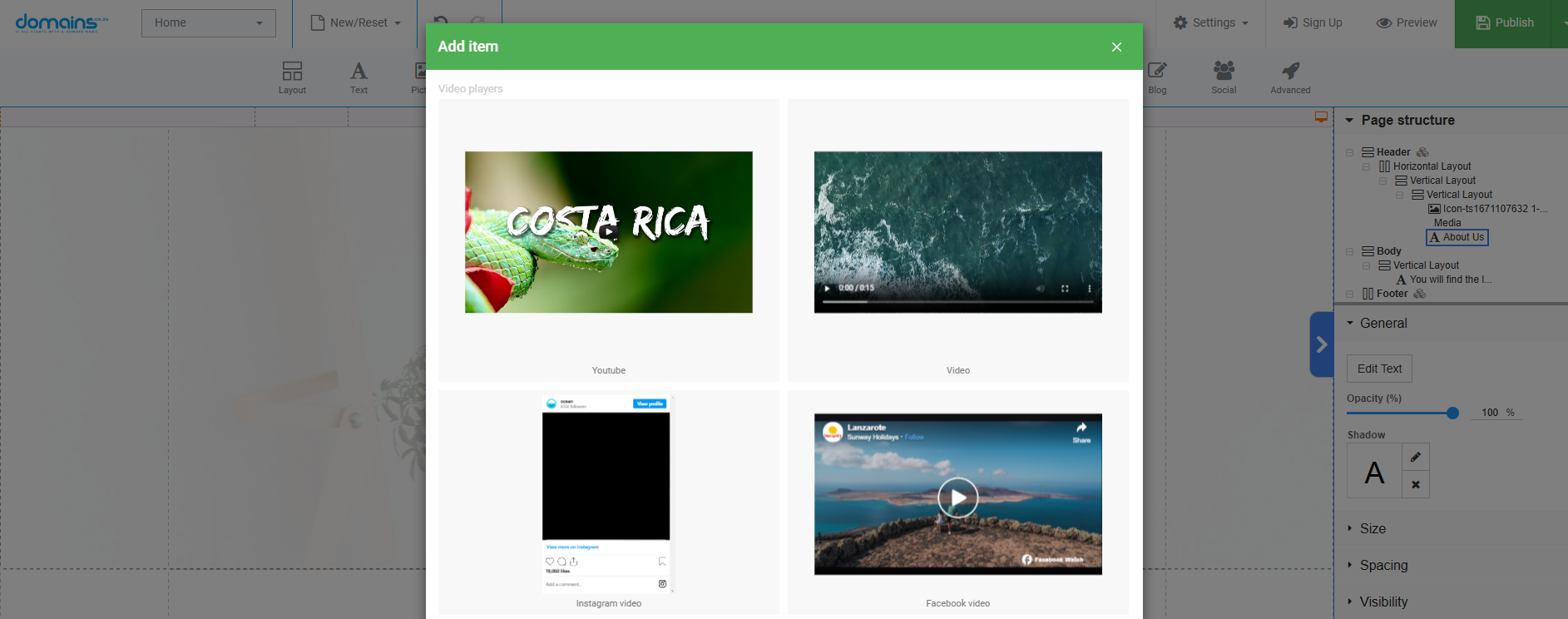
- Once you select and save the video, it will appear as the background of your section, adding a dynamic and visually appealing element to your webpage.
Previewing Your Work
- After making these adjustments, click Preview at the top of the Domains.co.za Website Builder to see how the “About Us” section looks across different devices, including desktop and mobile.
- This ensures that the layout and video background are displayed properly on smaller screens such as smartphones.
YouTube Video: Effortlessly Add Content to Your Website – Website Builder Tutorial
Additional Information
Why Video Backgrounds are Important
Adding video backgrounds to your website can improve its aesthetic appeal and maintain user engagement. But ensure the video doesn’t impede the speed of your website and is geared for quick loading times.
Responsiveness
The importance of responsive design for user experience was discussed in the previous article. Verify the content’s appearance across various devices, particularly when including media-heavy components like videos.
Consistency in Style
Check that your text and other components match the rest of your website. This enhances the visual appeal of your website and supports your branding.
Login to Domains.co.za Account
1. Go to the Domains.co.za website Account Login page.

2. Enter your Email and Password.
3. Then click the “Sign In” button.





