Creating additional FTP accounts allows you to securely grant access to specific directories within your hosting account to various users or team members without providing them with full control over the entire account.
Here, we explain how to create additional FTP accounts using the cPanel dashboard, available to users on one of the Domains.co.za cPanel Hosting plans.
TABLE OF CONTENTS
Creating Additional FTP Accounts In cPanel
This article assumes that you have already logged into your Domains.co.za Account and have accessed the cPanel Dashboard – refer below for steps on how to do this.
Access your FTP Account
1. From the cPanel dashboard scroll down to Files and click on FTP Accounts. This is where you manage your FTP accounts.

Create a New FTP Account
2. To create a new FTP account, enter a New Login.
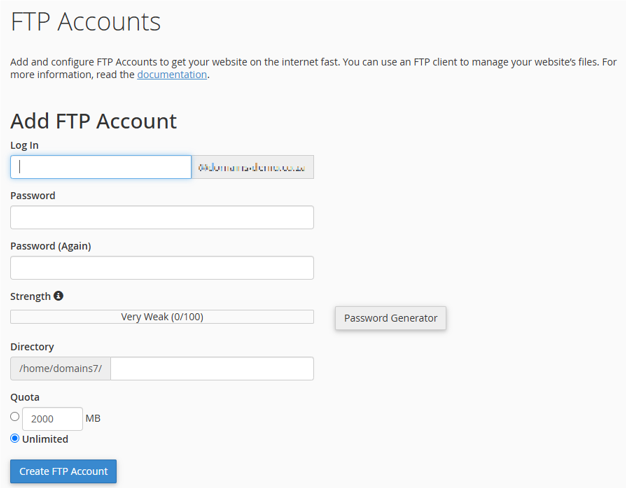
3. Next, enter and confirm a Password for the new account.
4. To give the user access to the entire website, you would delete everything except the forward slash “/” – if you leave /demouser in the directory box, the user of this FTP account will only have access to the /demouser directory, and all folders under it.
Note: From here you can change the password for the FTP account and its quota or delete the account altogether.
Add a Quota Limit for New FTP Account
5. You can put a Quota Limit on this FTP account if you wish.
6. When ready, click Create FTP Account.
You’ve reached the end of the tutorial, and you now know how to create additional FTP accounts in cPanel.
Additional Information
Benefits of Creating Additional FTP Accounts
There are several reasons why setting up additional FTP accounts can be beneficial. These include:
- Collaboration: When working in a team or with multiple contributors, each person may need access to specific files or directories on your hosting account. Separate FTP accounts allow you to restrict access to only the necessary areas, keeping the rest of your account secure and private.
- Client Access: If a client or external partner needs to upload or retrieve files related to a project, creating separate FTP accounts for each client ensures that they can only access their designated files or directories.
- Security: By setting up individual FTP accounts with limited access, you can enhance the security of your hosting account. Providing each user with unique login credentials reduces the risk of unauthorised access or data breaches, compared to sharing your primary FTP credentials with multiple users.
- File Management: Separate FTP accounts can simplify file organisation and management. You can assign different users to specific folders based on their roles or tasks, making it easier to maintain a structured file system and track changes.
- Resource Allocation: You can manage storage usage by imposing disk space quotas on each FTP account. This helps ensure fair resource distribution and prevents any single user from consuming excessive disk space.
- Compliance Requirements: In some cases, regulatory or compliance standards may require the use of separate FTP accounts for different users or departments to ensure data segregation and access control.
Login to Domains.co.za Account
1. Go to the Domains.co.za Login website page.

2. Enter your Email and Password and click the “Sign In” button.
3. You will see the Domains.co.za Dashboard, displaying the Manage Account menu on the left and your Account Information, Account Overview and Open Support Tickets on the right.

Login to cPanel from Your Domains.co.za Dashboard
4. Click on Manage Services to view the sub-dropdown menu and select the hosting package for the domain you want to work with – in our example we are using Web Hosting.

5. Click the Manage button to the right of the domain name you want to access.
6. The display will now show Product Information, Quick Manage, Resource Usage and Site Statistics for that domain name.

7. Under Product Information, scroll down to Control Panel, which will display cPanel to the right, and click on the Login button.

8. The cPanel Dashboard will now be dis




