An Address (A) record is a DNS record that connects your domain name to your website’s hosting server by pointing it to the server’s IP address. If you need to update settings, troubleshoot a site issue, or point your domain to another server, knowing how to locate your domain’s A record in cPanel is essential. With Web Hosting from Domains.co.za, you can quickly and easily access and manage these records and others through the cPanel interface.
TABLE OF CONTENTS
How to Find the A Record in cPanel
This article assumes that you have already logged into cPanel from your Domains.co.za Account.
1. In the cPanel Dashboard, scroll through the Tools to the Domains section and click Zone Editor.

2. In the Zone Editor, locate the domain name you want to view the Address record for.
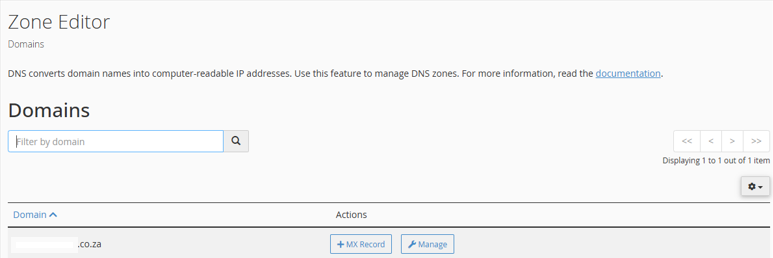
3. Click Manage next to the domain name.
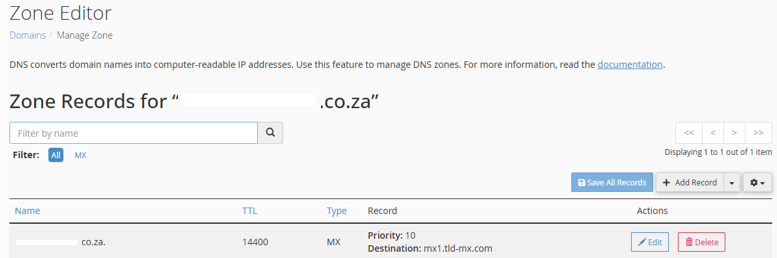
4. In the filter bar, type in the letter A to display only A records and locate the record that points to your server’s IP address.
5. The name field usually shows your domain or subdomain and the record will show the IPv4 address that it’s currently pointed to.
Additional Information
What are A Records?
Address records are a type of DNS (Domain Name System) record used to map a domain name or a subdomain to a specific IP address. It allows browsers to translate human-readable domain names like example.co.za into numerical IP addresses, like 198.0.2.1. In this case, it’s how your domain name points to the server that hosts your website.
In addition to pointing your domain to the right server, these DNS settings can be used for:
- Connecting Subdomains: Point subdomains (e.g., blog.yourdomain.co.za, shop.yourdomain.co.za) to entirely different servers than your main domain. For example, if your blog is hosted on a separate platform or server from your main site.
- Changing DNS Settings: If you’ve recently moved your website to a new server and encounter issues, adjusting or reverting A record settings to a previous, working IP address can help troubleshoot and restore your site’s functionality.
- Pointing Your Domain to Another Host: When you switch web hosting providers, one of the essential steps is updating your A records to point to the new host’s IP address.
After Editing DNS Records
Once you’ve found and edited the relevant records for your domain name, there are a few things to keep in mind:
- Any changes to A records may take a few minutes to several hours to propagate across the internet.
- TTL (Time to Live) determines how long DNS servers cache the A record before checking for updates. The lower the TTL is, the faster updates will happen.
- Use tools like DNS Checker or MXToolbox to verify if your A record is active globally.
- Setting up a wildcard (*) A record can catch all undefined subdomains and point them to your server.
- Avoid exposing server IPs unnecessarily; consider using a CDN (Content Delivery Network) like Cloudflare for added protection.
- Some third-party platforms may ask for your A record during domain verification or connection.
Login to Domains.co.za Account
1. Go to the Domains.co.za Login website page.

2. Enter your Email and Password and click the “Sign In” button.
3. You will see the Domains.co.za Dashboard, displaying the Manage Account menu on the left and your Account Information, Account Overview and Open Support Tickets on the right.

Login to cPanel from your Domains.co.za Dashboard
4. Click on Manage Services to view the sub-dropdown menu and select the hosting package for the domain you want to work with – in our example we are using Web Hosting.

5. Click the Manage button to the right of the domain name you want to access.
6. The display will now show Product Information, Quick Manage, Resource Usage and Site Statistics for that domain name.

7. Under Product Information, scroll down to Control Panel, which will display cPanel to the right, and click on the Login button.

8. The cPanel Dashboard will now be displayed.




