Accessing your email, managing messages, and maintaining connectivity from anywhere is made simple and quick when you set up your email account on Samsung Email app. The Samsung Email software supports many email providers, such as Gmail, Outlook, Yahoo!, and custom email addresses via IMAP, POP, or Microsoft Exchange, whether you’re setting up a personal or professional account.
TABLE OF CONTENTS
How to Setup an Account on Samsung Email App
This guide explains the steps to set up your Samsung Email app, add your email account, and how to ensure smooth communication.
1. Open the Samsung Email app on your mobile device.
2. A Setup Email page will appear. Click Other.
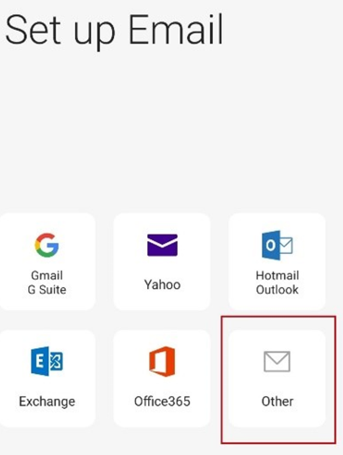
A new page will appear asking you to enter your Email address and Password.
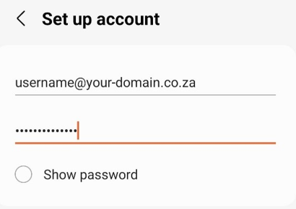
Fill in the above details, click Manual setup and then IMAP account.
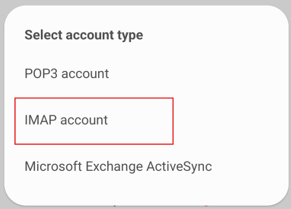
The Server settings page will display. Fill out the following information:
Account Information:
- Email address: e.g. username@your-domain.co.za*
- Username: e.g. username@your-domain.co.za*
- Password: your password.
Note: Replace username@your-domain.co.za* with your actual email address and password.
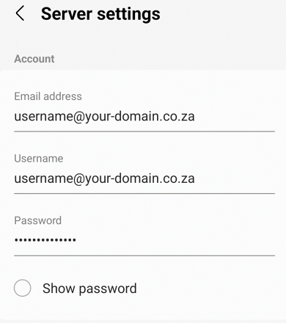
Incoming Server:
- IMAP server: e.g. mail.your-domain.co.za*
- Security Type: SSL
- Port: 993
- IMAP path prefix: Leave blank.
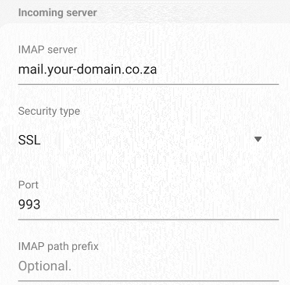
Outgoing Server:
- SMTP server: e.g. mail.your-domain.co.za*
- Security Type: SSL
- Port: 465
- Require authentication to send Emails: Enabled (toggled On)
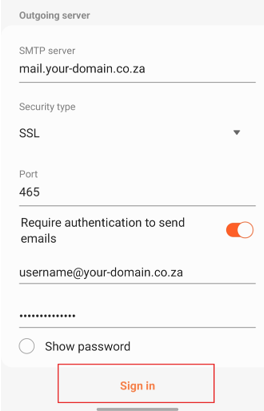
Enter your email address and password, and click Sign In. Your mailbox in your Samsung email app should now be configured and ready to receive emails.
Additional Information
What to do Before Setting Up An Email Account
Ensure you have the following email account information available before you start:
- Email Address & Password: The email address you wish to connect and its corresponding password.
- Incoming & Outgoing Server Settings: For custom or business email accounts, you may need server information (SMTP and IMAP/POP). Your email provider’s help section should have this data.
- Security Type: Whether SSL, TLS, or no encryption is needed for your email.
The Samsung Email app allows users to set up their accounts using either IMAP or POP protocols.
- IMAP: Using this protocol, all your devices’ emails are synchronised, so any modifications you make on one (like marking an email as read) will also be reflected on other devices.
- POP: Downloads emails to your device; however, modifications are not synchronised between devices. POP# is preferable for users who access their email on a single device.
If you’re using an account from your work or business, you may need to set up Microsoft Exchange. By selecting this option, you can use additional features on your Samsung device, such as syncing contacts and calendars.
After Email Account Setup
Once your account is set up, you can adjust your notification preferences.
You can set up push notifications for real-time alerts with Samsung Email or adjust the sync frequency to receive emails regularly (every 15 minutes, hourly, etc.). Push notifications are ideal for people who need instant updates, while scheduled or manual syncs can help prolong battery life.
You can choose different notification tones for individual accounts to distinguish between professional and personal emails, as well as sound alerts and vibrations.




