This guide explains how to clear SSL state in your browser, especially after installing or renewing an SSL certificate via your Domains.co.za hosting account. SSL certificates are important for secure connections between your website and visitors. Occasionally, your browser may cache outdated SSL information, which can cause security warnings or display incorrect certificate details. Clearing the SSL state in your browser is a quick way to resolve these issues.
TABLE OF CONTENTS
How to Clear SSL State in Your Browser
Follow these steps based on your browser and operating system:
For Google Chrome (Windows):
1. Close all open tabs with your website.
2. Click Start and type Internet Options, then press Enter.
3. In the Internet Properties window, go to Content.
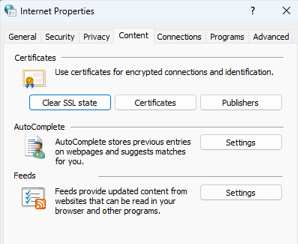
4. Click Clear SSL State.
5. Click OK when you see the confirmation message.
6. Restart Chrome and revisit your website.
For Google Chrome (macOS):
Chrome on macOS uses the system’s Keychain. If issues persist:
1. Open Keychain Access from Applications > Utilities.
2. Search for your domain name.
3. Right-click and delete any outdated or duplicate certificates.
4. Restart your browser.
For Mozilla Firefox:
1. Firefox uses its own certificate store.
2. Go to Settings > Privacy & Security.
3. Scroll to Certificates and click View Certificates.
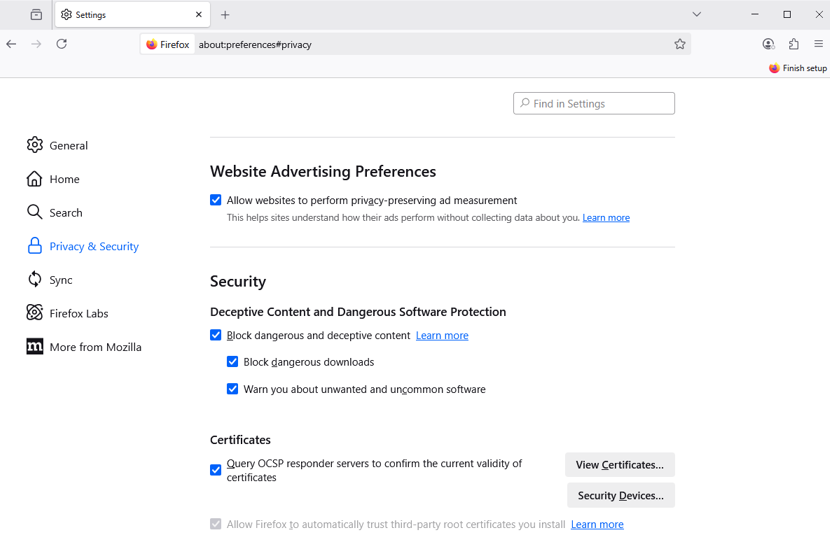
4. In Servers, remove the relevant certificate entries.
5. Restart Firefox and revisit your website.
For Microsoft Edge:
Same process as Chrome on Windows:
1. Open Internet Options > Content tab.
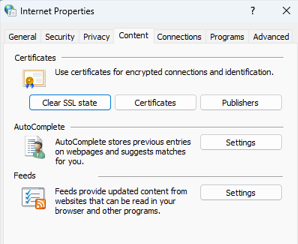
2. Click Clear SSL State.
3. Restart Edge.
Additional Information
Why You Should Clear SSL State
Clearing the SSL state is especially helpful after installing a new SSL certificate via cPanel or upgrading to Premium SSL from Domains.co.za.
Resetting the SSL Cache Safely
This process does not delete any saved passwords or browser data; it only resets the stored SSL cache.
Troubleshoot SSL Errors
If you continue to see SSL-related errors, try clearing your browser’s full cache or testing in Incognito/Private mode.
Verify SSL Certificate in cPanel
Always ensure your SSL certificate has been properly installed in cPanel > SSL/TLS Manager or via the Let’s Encrypt tool on Domains.co.za.




