Install a script using Softaculous is popular due to its user-friendly interface, time-saving automation, wide script selection, version management options, and automatic updates. This software makes the process of script installation more convenient, efficient, and accessible for website owners and developers.
In this guide, we explain the process of installing scripts using Softaculous via the cPanel dashboard, available to users on the Domains.co.za cPanel Web Hosting plans.
TABLE OF CONTENTS
Installing Scripts in Softaculous
This article assumes you have logged into your Domains.co.za account, accessed cPanel and have opened Softaculous.
All scripts in Softaculous can be installed in the same way, with a few minor differences.
1. First, scroll down the list on the left until you find the script you wish to install, under each of the categories.

2. Let’s choose Textpattern for this example.
The first page shows an overview of the software, including a description and average user rating. If you decide this script doesn’t fit your requirements, choose another one.

3. Go to Features, where you will find a full list of this software’s features.

4. You can also view a Demo by clicking on Demo before installing this software.

5. When you are done looking at the demo, return to Softaculous.
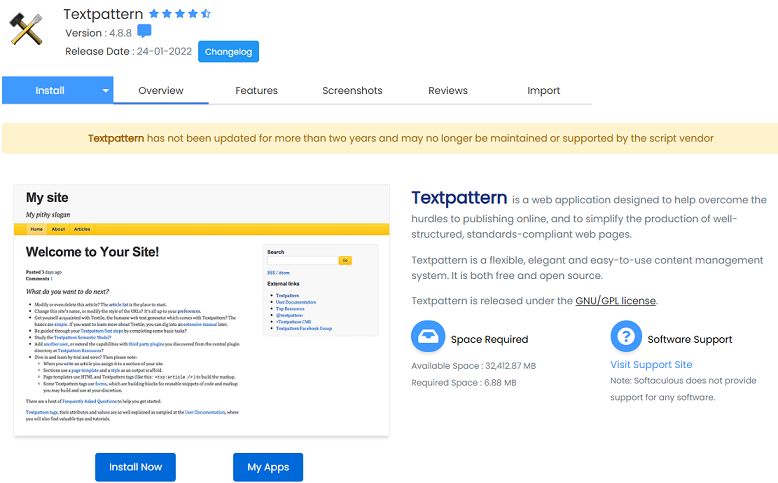
6.. Click Ratings to view the number of ratings this software has received and the average rating.
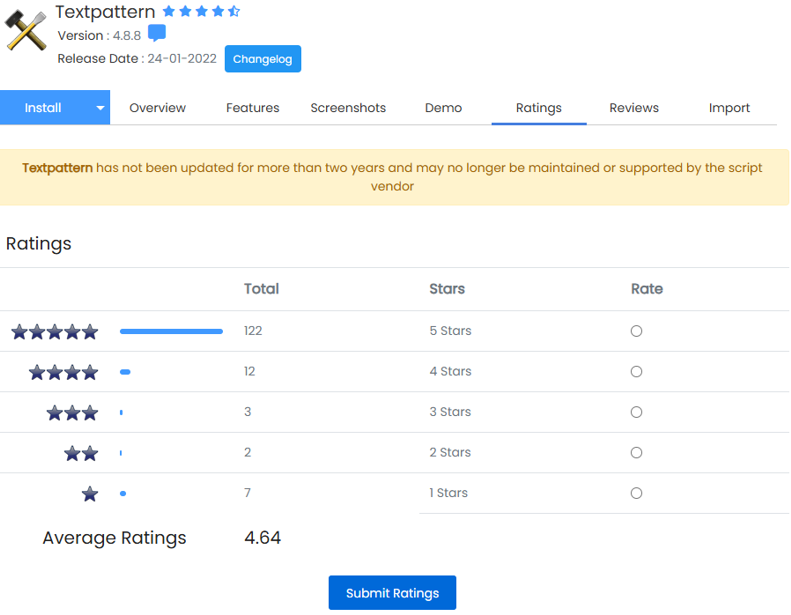
7. Go to Reviews, where you can read user reviews about this script.

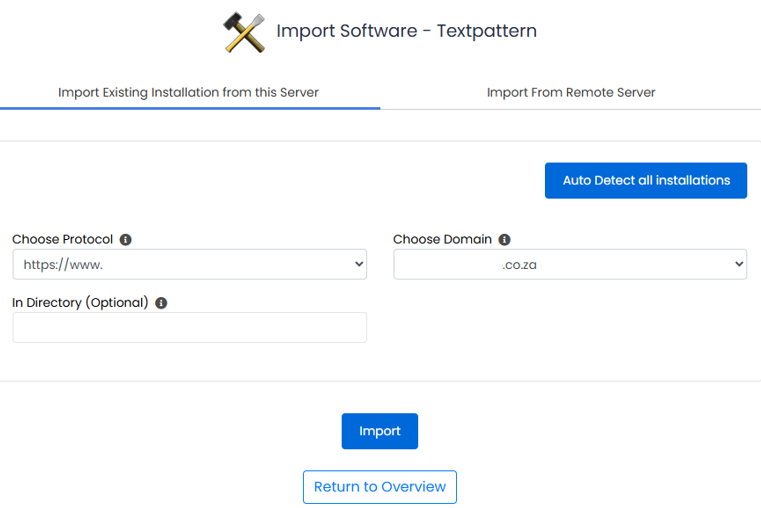
8. At the bottom of the page is a form to fill in where you can leave your review after using this software then click Import.
9. Navigate to Install. It opens by default to a Custom Install. For a Quick Install, click Quick Install and proceed to step 13 below.

10. If you have multiple domains, select the one which you want this script installed on.
11. Add the Directory and Database names. These will be created on installation.
12. Add the Site Name and Description. These can be changed later from within the software’s Admin Panel.
13. Enter your Admin Username, Password and Email and then click Install.
After a moment, the software will be installed. Once you have completed the installation, there are two links; one to take you to the new site and the other to take you to its admin panel.
Now you know how to install a script in Softaculous.
Advantages of Installing a Script Using Softaculous
Softaculous provides several notable benefits for script installation:
- Wide Selection of Scripts: Users have access to an extensive library of scripts across various categories, including content management systems (CMS), e-commerce platforms, blogging software, forums, and more.
- Efficiency: The platform enables quick and efficient script installations with just a few clicks, saving users time and effort.
- Automatic Updates: Softaculous regularly updates its script library to include the latest versions, security patches, bug fixes, and new features. Users can easily update their scripts directly from the Softaculous interface.
- Back up & Restore: Built-in backup and restore functionality allows users to create backups of their installed scripts and databases. This feature is essential for recovering installations in the event of data loss or website issues.
- Documentation & Support: Comprehensive documentation, tutorials, and support resources are available to assist with script installation and configuration.
- Compatibility with Control Panels: Softaculous integrates seamlessly with popular web hosting control panels like cPanel, Plesk, DirectAdmin, and others, making it a valuable feature for hosting providers to offer to their customers.




