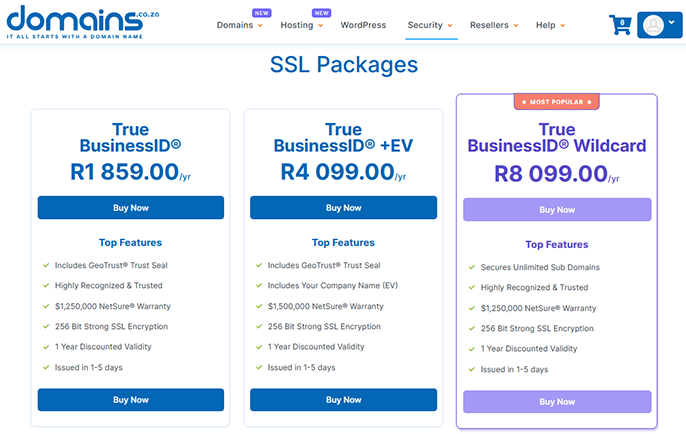This article explains how to purchase and install a Wildcard SSL Certificate for your WordPress site. Installing a Wildcard SSL Certificate may sound technical, but with Domains.co.za, the process is simple. A Wildcard SSL Certificate is ideal if you need to secure your main domain and all its subdomains under one certificate.
EXAMPLES:
yourdomain.co.za
blog.yourdomain.co.za
shop.yourdomain.co.zaTABLE OF CONTENTS
How to Purchase a Wildcard SSL Certificate from Domains.co.za
To get started, you first need to purchase a Wildcard SSL Certificate.
1. Visit Domains.co.za website.
2. Navigate to the SSL Certificates tab and scroll down the page and choose Wildcard SSL.
3. Select a certificate that includes Wildcard support (look for *.yourdomain.co.za in the product description).
4. After purchasing, login to your Domains.co.za dashboard.
5. From the Dashboard, click Manage Services and select SSL Certificates.

6. Your newly purchased SSL Certificate will appear.
7. Choose the Wildcard Certificate that you purchased and begin the configuration.
How to Install a Wildcard SSL Certificate in WordPress
Installing your Wildcard in WordPress involves a few key steps. When hosting your site with Domains.co.za, these steps are simplified for you.
How to Generate Certificate Signing Request (CSR)
1. Generate a Certificate Signing Request (CSR), a block of encoded text containing details about your domain. You can generate this through your hosting control panel (e.g., cPanel) or request that Domains.co.za generate one on your behalf.
2. Login to your Domains.co.za account and navigate to Manage Services, click SSL Certificates and click Manage next to the domain you wish to install the Wildcard SSL Certificate to, and choose Send Approver Email.
Complete Verification Process
5. Send the CSR to the chosen CA and complete their verification process. Once validated, you will receive the SSL certificate files.
Upload Your Wildcard SSL Certificate Files
6. Use your hosting provider’s control panel or server interface to upload or paste the SSL certificate files to the designated location. Domains.co.za will take care of this for you.
7. Update Server Configuration: Modify your web server settings to use the SSL certificate. This may involve updating virtual host configurations and security settings, plus specifying the SSL certificate location.
Test Your Wildcard Configuration
8. Verify the SSL configuration using online SSL checkers or browser tools to ensure the certificate is installed correctly.
9. Update your website’s configuration to use HTTPS; this may involve updating internal links and ensuring all resources are loaded securely.
How to Install a Free SSL Certificate
VIDEO:How to Install a Free SSL Certificate
DISCLAIMER:
Any pricing reflected on images is for demonstration/reference purposes only and may not display current pricing – please refer to the Domains.co.za website.
Additional Information
Important Notes for Wildcard SSL Certificates
- Wildcard Certificates need to be renewed before they expire. Monitor expiry dates to avoid interruptions.
- Wildcard Certificates do not cover sub-subdomains (e.g., login.blog.yourdomain.co.za). You need a Multi-Domain SSL for that.
- If you’re hosted with Domains.co.za, you can contact support at any time for help generating the CSR or installing the certificate.
What is a Wildcard SSL Certificate?
A Wildcard SSL Certificate allows you to secure your primary domain and unlimited subdomains with a single certificate. Instead of installing separate certificates for each subdomain, one Wildcard certificate covers all of them, simplifying management and reducing costs.
This is particularly useful for WordPress users running multisite networks or multiple subdomains for different site functions (e.g., blog, store, members area).