This articles covers the steps on how to upload files with SmartFTP client.
SmartFTP is a widely used FTP client designed to upload, download, and manage files on FTP servers. It stands out because of its advanced features, user-friendly interface, compatibility with Windows systems, powerful security, scripting support, and high performance. These attributes make it a top choice for individuals and businesses seeking a reliable and versatile FTP client for their file transfer needs.
TABLE OF CONTENTS
How To Upload Files With SmartFTP
Here are the steps on how to upload or transfer a file to a remote server using SmartFTP. This tutorial assumes you already have SmartFTP running on your computer and are connected to a remote server.
1. Select a few files you would like to upload from your Local Drive. . Select multiple files by holding down CTRL on your keyboard and selecting them one at a time.
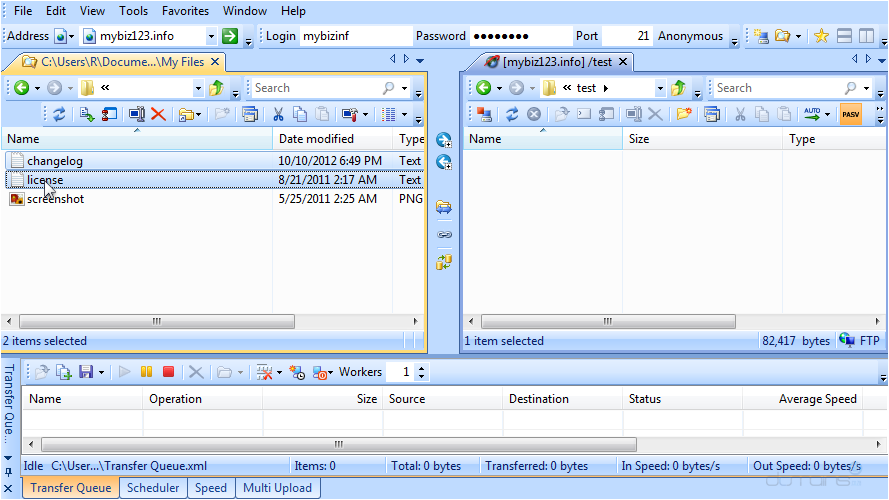
2. Now click the Upload button.
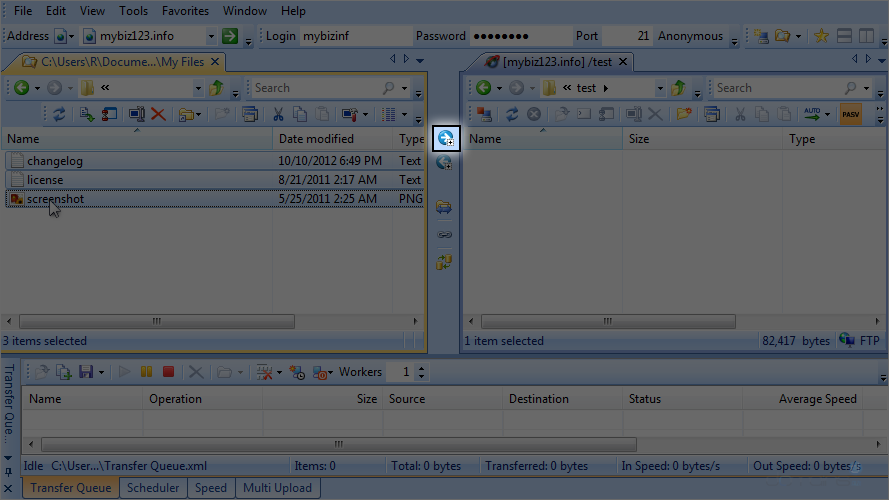
The files have been uploaded to the Remote Server and can be seen there, as per the screenshot below.
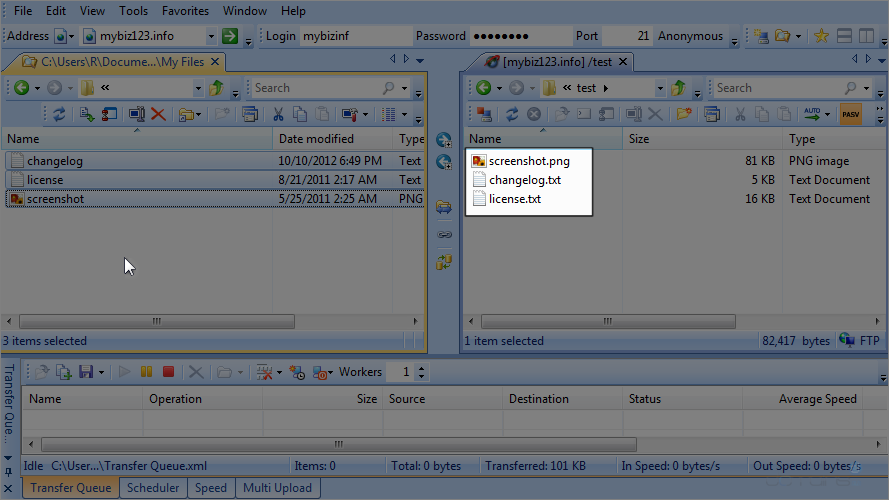
How To Download Files With SmartFTP
Now let’s learn how to download a file. First let’s delete one of the files from our local computer that we previously uploaded.
3. Select changelog.txtand click the Delete button.
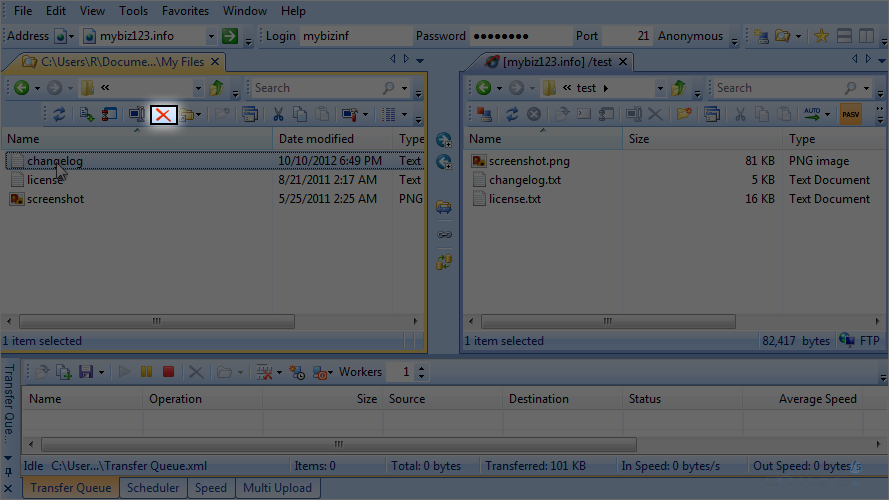
The file has now been deleted. Let’s go ahead and download it.
5. Select changelog.txt and click this Download icon.
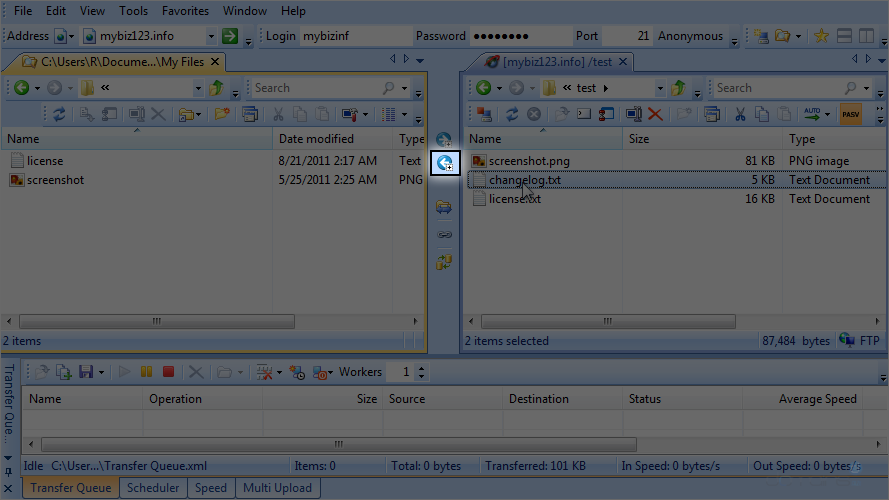
The file has been downloaded and can be seen there, as per the screenshot below.
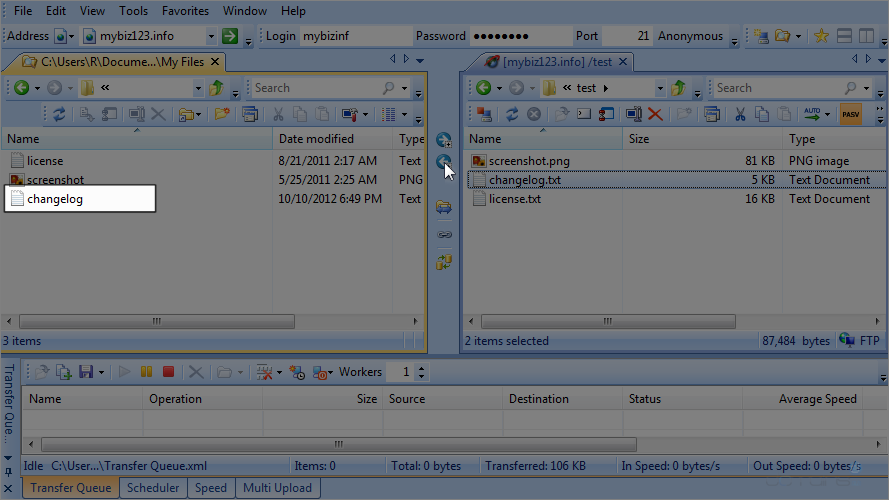
This is the end of the tutorial. Now you know how to upload or transfer files to and from a remote server.
Additional Information
Features of SmartFTP
- Advanced Functionality – SmartFTP offers various sophisticated capabilities, including scheduled transfers, remote file editing, folder synchronisation, and file encryption.
- Scripting Support – It also provides powerful scripting features, enabling users to use VBScript and JScript to automate file transfer processes. This capability is helpful for those needing to execute repetitive procedures or customise file transfer workflows.
- Performance – Optimised for performance, SmartFTP provides fast file transfers and efficient system resource usage.
- Security – Data security during transmission is ensured with SmartFTP’s support for secure file transfer protocols like SFTP (SSH File Transfer Protocol) and FTPS (FTP over SSL/TLS). Additional security features include SSL certificate management and SSH key authentication.
- User Interface – SmartFTP features a dual-pane architecture and a clear, user-friendly interface, so it’s simple for users to switch between local and remote folders. The high degree of customisation allows users to tailor the layout to suit their needs.
- Integration & Compatibility – It seamlessly integrates with Windows Explorer, allowing users to conduct file transfer operations directly from the Windows File Explorer.
- Platform Availability & Portability – Primarily compatible with Windows, SmartFTP also offers a portable version that can be used with USB devices. Although it isn’t natively compatible with Linux or macOS, one can use compatibility layers or virtualisation tools to run it on these operating systems.
- Customer Support – SmartFTP offers various customer support resources, including email help, forums, online documentation, and tutorials. Paying customers benefit from priority support for quicker issue resolution.




