This article shows you how to add products to a shopping page in Site Builder, as well as setting up the product options, like selection buttons, etc. and is related to our You Tube video: Expand Your Online Inventory – Adding Products – Website Builder Tutorial.
For your ecommerce website to draw clients and boost revenue, you must increase your online inventory. In this tutorial, you learn how to use the Domains.co.za Website Builder to add products to your online store and setup options.
We provide detailed steps to guarantee a smooth experience, whether adding new products or upgrading your inventory.
TABLE OF CONTENTS
How To Add Products To A Shopping Page in Site Builder
Access Product Settings
- Select Store Element: Click Store on your website Dashboard.
- Edit Products: From the options presented, select Edit Products to access your current inventory.
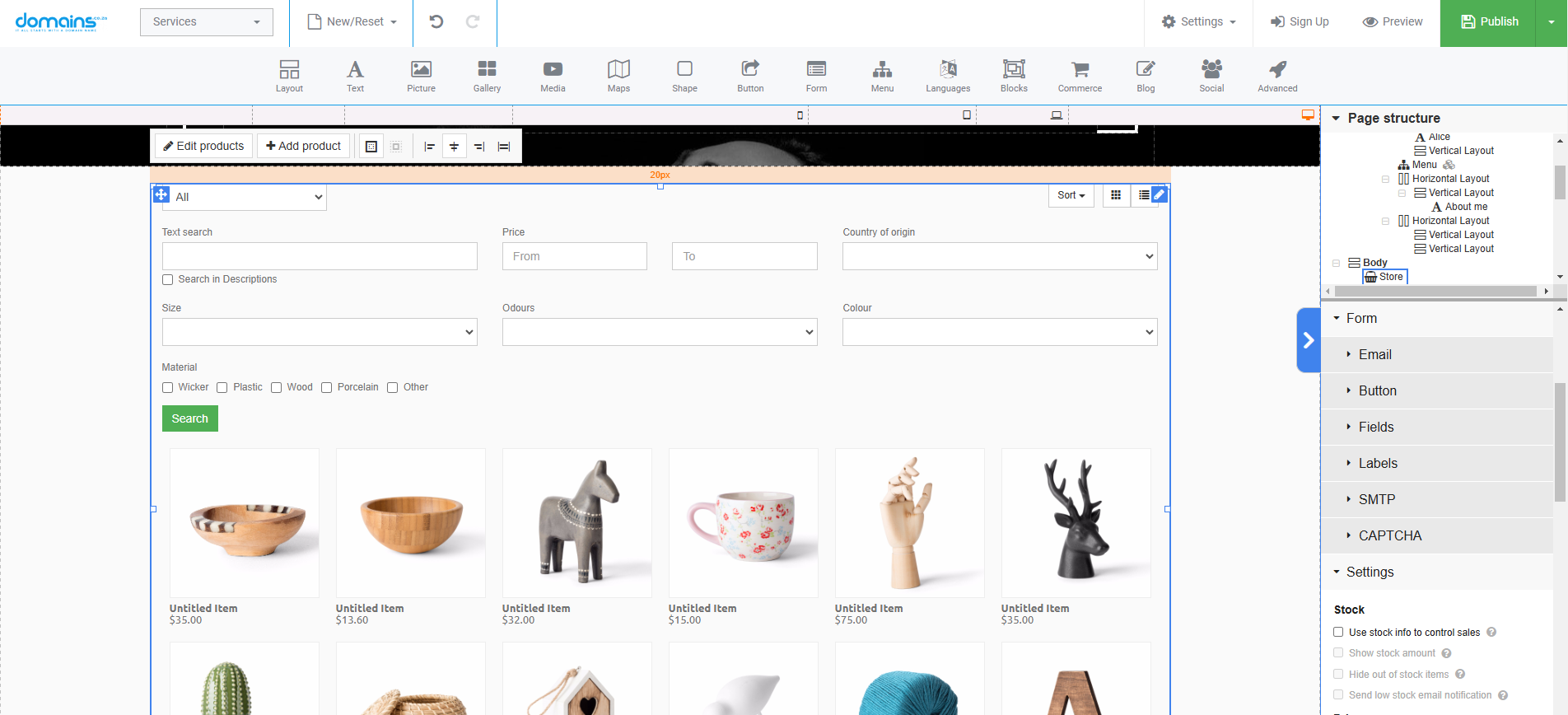
Remove Existing Products
Delete Unwanted Items: To remove items from your inventory, click the cross symbol next to the product you wish to delete and confirm your choice.
Add New Products
- Fill in Product Details: In the Details section, enter the product’s Name, Price, and Discount.
- Update Product Images: Click on the pen icon next to the Image section. Remove the existing image by clicking Delete
- Click Add New, and then select the images you want to upload from your computer. Click Apply to confirm the changes.
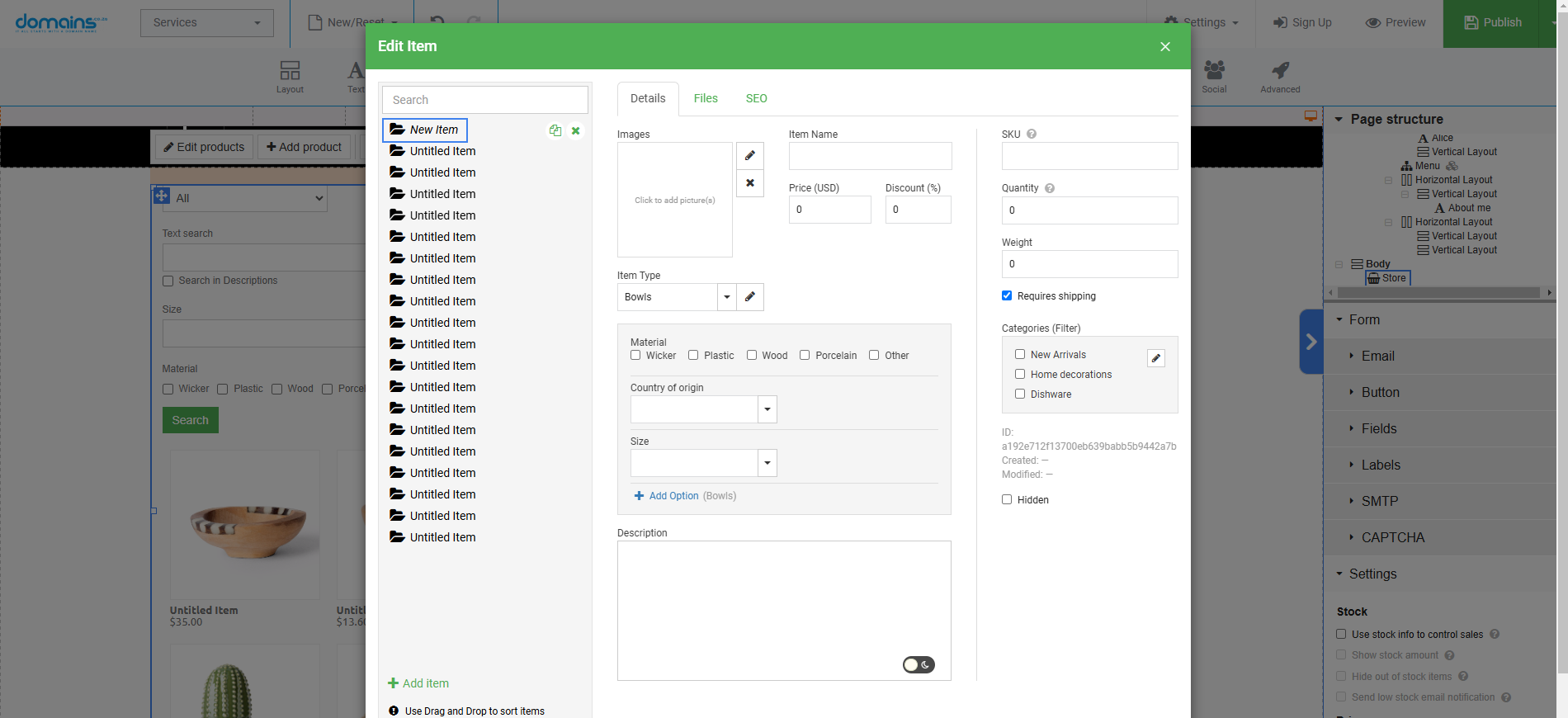
Define Item Type
- Select Item Type: Click the pen icon to add the item type.
- Add Item: Click Add Item and enter the item name.
- Set Options: Click Add Option and the pen icon in the Type section. A new window appears. In the window, set the item name, type, and options. Once finished, click Apply to save.
Configure Variants (for Items with Options)
- Add a Product with Colour Variables:Return to the Item list and select a different product. Repeat the previous steps to fill in the product details and upload images.
- In the Typemenu, select Colour Buttons and add options for the colours (e.g., Black and White).
- Click Add Option twice to create the two colour variants, using the pen icon to set the colour values.
- Individual Pricing for Variants: Click Edit Variants to set individual pricing and discounts for each colour variant.
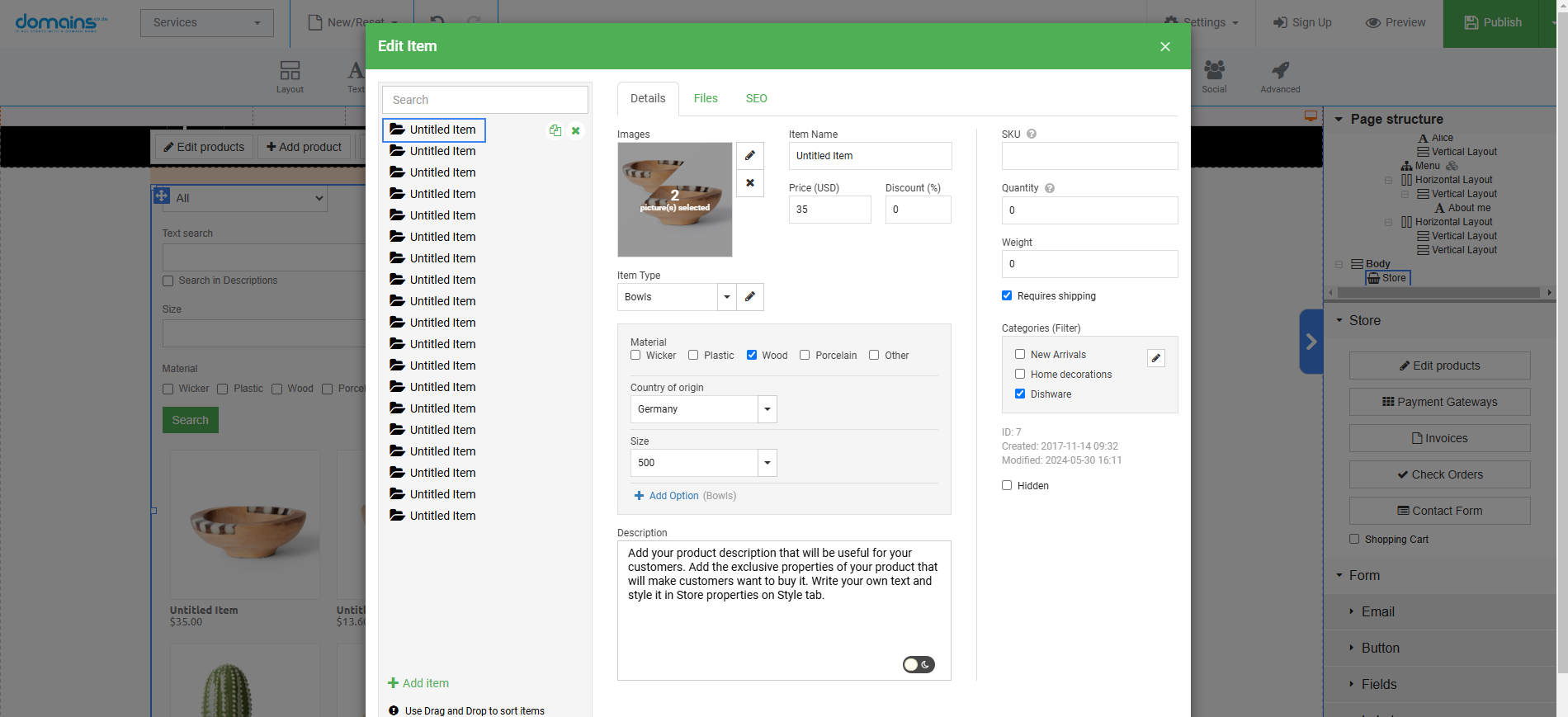
Create Products with Option Buttons
- Upload Image & Name Item: For a third product, update the item name and upload a corresponding image.
- Create Item Type for Buttons: Item type and ensure the option type is set to Buttons. This will represent different quantities.
- Select Newly Created Type: Choose the newly created type from the item Type menu.
Finalise Product Details
Set Pricing for Options: As with previous products, go to Edit Variants to set individual pricing for the different options.
Preview & Save Changes
- Preview Your Products: Once you have added all the products, preview the page to ensure everything looks correct.
- Auto-Save Feature: Note that each time you preview the page, your progress is saved automatically as a draft.
YouTube Video: Expand Your Online Inventory – Adding Products – Website Builder Tutorial
Additional Information
Optimising Product Descriptions
Use succinct, straightforward descriptions to emphasise each product’s salient characteristics and advantages. If relevant, include specifications.
High-Quality Images
Ensure product photos are bright and of high quality. Think of including several pictures with various perspectives or applications.
Categories & Tags
To help buyers locate specific items easily, group your products into categories or use tags and categories.
Inventory Management
Ensure you don’t oversell by monitoring your stock levels. If inventory management solutions are available, think about incorporating these.
Promotional Pricing
To boost sales and attract new clients, try using several promotional pricing techniques (such as discounts and packages).
Shipping Options
Set up shipping choices for every product, including precise details regarding prices and delivery schedules.
Customer Reviews
Encourage customers to leave reviews on each product, as positive feedback can significantly influence potential buyers’ decisions.
Regular Updates
Regularly review and update your inventory to keep it fresh and engaging for returning customers. Consider seasonal promotions or new arrivals.
Login to Domains.co.za Account
1. Go to the Domains.co.za website Account Login page.

2. Enter your Email and Password.
3. Then click the “Sign In” button.





