Managing DNS records in cPanel such as A, CNAME, MX, and TXT entries is an important part of your and domain management and hosting environments. These records direct web traffic, email services, and domain verification for various platforms.
With Web Hosting Reseller and Managed cPanel Hosting from Domains.co.za, you can easily manage all your DNS records from your cPanel interface using the Zone Editor tool.
TABLE OF CONTENTS
How to Add, Edit or Delete DNS Records in cPanel
This articles assumes that you have already logged in to your Domains.co.za Account and have accessed your cPanel Dashboard.
1. From your cPanel Dashboard, scroll down to Domains and click Zone Editor.

2. Next to the domain you wish to manage, click Manage.
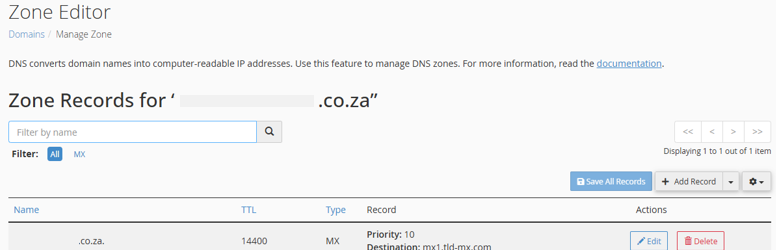
3. Use the filter to find specific record types (e.g., A, MX, CNAME, TXT).
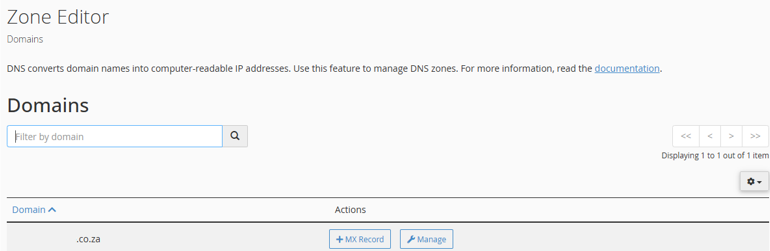
Add DNS Records in cPanel
- Click Add Record and select the record type you wish to add.
- Fill in the Name, TTL (optional), and Destination/IP or value.
- Click Save Record.
Edit DNS Records in cPanel
- Locate the record from the list and click Edit on the right.
- Make the necessary changes and click Save Record.
Delete DNS Records in cPanel
- Find the record and click Delete on the right.
- Confirm the deletion when prompted.
Additional Information
DNS Features
- Propagation Time: DNS changes can take anywhere from a few minutes to 24 hours to fully propagate globally.
- Use External Tools: DNS Checker and MXToolbox help verify changes.
- Safety First: Deleting or misconfiguring DNS records can cause website or email downtime. Always double-check values before saving them.
- Back it up: Before making significant changes, consider exporting your DNS records for recovery.
- Wildcard Records: Use * in an A or CNAME record to cover all subdomains not explicitly defined.
DNS Record Types Explained
- A Record: Points a domain to an IPv4 address.
- CNAME: Aliases one domain to another (e.g., www to your root domain).
- MX: Directs email to your mail server.
- TXT: Holds text data for SPF, DKIM, DMARC, and domain verification.
- AAAA: Points to an IPv6 address.
- SRV: Used for advanced services like VoIP or Microsoft services.
- TTL (Time to Live): Determines how long DNS info is cached. Lower TTLs allow faster updates but can cause more DNS queries.
Why Edit DNS Records?
- To set up Google Workspace or Microsoft 365 email.
- They point your domain to a third-party hosting provider.
- Add SPF, DKIM, and DMARC records to secure email.
- Connect services like Shopify, Wix, or Zoho Mail.
Login to Domains.co.za Account
1. Go to the Domains.co.za Login website page.

2. Enter your Email and Password and click the “Sign In” button.
3. You will see the Domains.co.za Dashboard, displaying the Manage Account menu on the left and your Account Information, Account Overview and Open Support Tickets on the right.

Login to cPanel from your Domains.co.za Dashboard
4. Click on Manage Services to view the sub-dropdown menu and select the hosting package for the domain you want to work with – in our example we are using Web Hosting.

5. Click the Manage button to the right of the domain name you want to access.
6. The display will now show Product Information, Quick Manage, Resource Usage and Site Statistics for that domain name.

7. Under Product Information, scroll down to Control Panel, which will display cPanel to the right, and click on the Login button.

8. The cPanel Dashboard will now be displayed.




