Here is how to setup your email on Samsung smartphone or tablet lets you manage your emails anywhere from your mobile device.
This guide shows you how to add an email account using the native Samsung Email app.
Before you begin, ensure you have the Samsung Email app, which should appear on your device by default. If not, you can download it from the Galaxy Store or Google Play Store if it’s not already installed.
TABLE OF CONTENTS
How to Setup Email on Samsung Devices
Access Email On Samsung Settings
1. Open Settings.
2. Select Accounts and Backup.
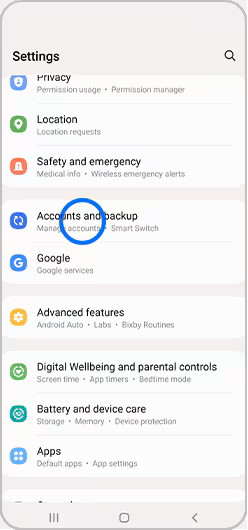
3. Choose Manage Accounts to view a list of accounts currently set up on your device.
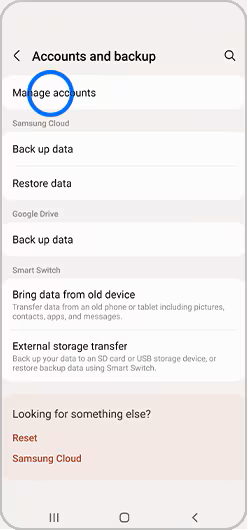
4. Click + Add Account to begin the process of adding your email account.
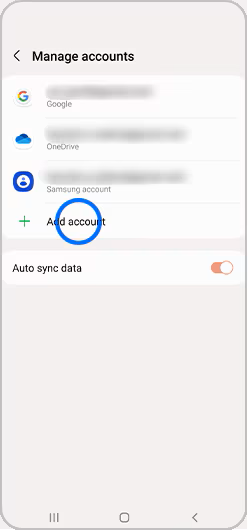
Select and Login to Your Email Account
5. Select Email from the list of options presented.
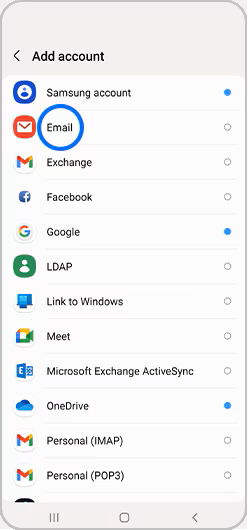
6. You will see a list of different email providers. Choose the one you want to set up (e.g., Gmail, Yahoo, etc.).
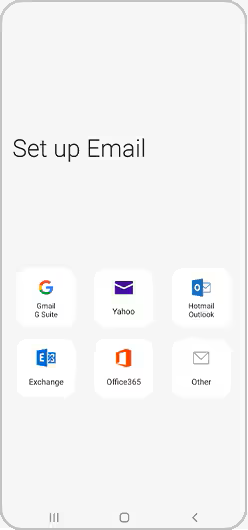
7. Input your email address and password in the provided fields, then click Sign In or follow any additional on-screen instructions.
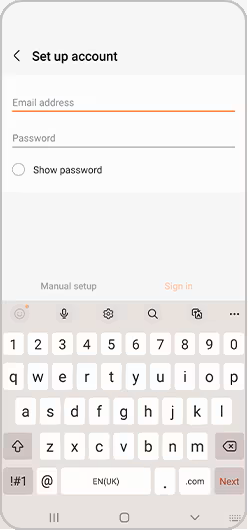
Adjust Preferences and Complete Setup
8. Review and confirm your preferences regarding notifications and settings.
9. Here, you can choose how often to sync your emails and whether you want notifications for new messages.
10. Once you’ve confirmed your preferences, your email account should now be set up and ready for use. You can access it through the Samsung Email app or any other email app you prefer.
How to Buy Email Hosting in South Africa
VIDEO: How to Buy Email Hosting in South Africa – Domains.co.za Step-by-step Guide
Additional Information
Setting up your email on a Samsung device enhances communication and keeps you organised. Here are some additional tips:
Managing Multiple Email Account
You can add multiple email accounts by repeating the setup steps for each account you wish to configure.
Adjust the sync settings for each account individually to match your preferences. This ensures that each account syncs according to your preferences.
Troubleshooting Email On Samsung
If you encounter issues during setup, double-check your email address and password for accuracy, and ensure your internet connection is stable. Additionally, verify that your email server settings are correct, especially if you’re using a custom domain.
Customising Your Email Experience
If you prefer a different email application (like Outlook), download it from the Google Play Store and follow similar setup steps. Many email apps offer unique features that may better suit your needs.
Use folders and labels to keep your inbox organised. Most email apps allow you to create custom folders and labels to categorise your emails effectively.
Customise your notification settings to ensure you receive alerts for important emails. You can adjust the frequency and type of notifications for each account.
Enhancing Security & Backup
Enable two-factor authentication (2FA) for added security. This provides an extra layer of protection for your email accounts.
Regularly backup your email settings and data. This can be done through your Samsung device’s settings or via your email app’s backup options. In case of device issues, you can easily restore your email configurations.
General Email Account Tips
Add email widgets to your home screen for quick access to your inbox. Widgets can provide a snapshot of your latest emails so you can manage your inbox more efficiently.




