Invoice not paid due to new credit card here’s how to resolve it. If your recent invoice wasn’t paid because your credit card has changed or expired, don’t worry. You can easily update your payment method and manually settle any outstanding invoices from your client area.
Domains.co.za provides full control over your billing preferences, including updating credit card details and payment of overdue invoices securely.
TABLE OF CONTENTS
How to Update Your Credit Card
This article assumes that you have already logged into your Domains.co.za Account – refer below for steps on how to do this.
1. Select Add Funds from the dropdown.
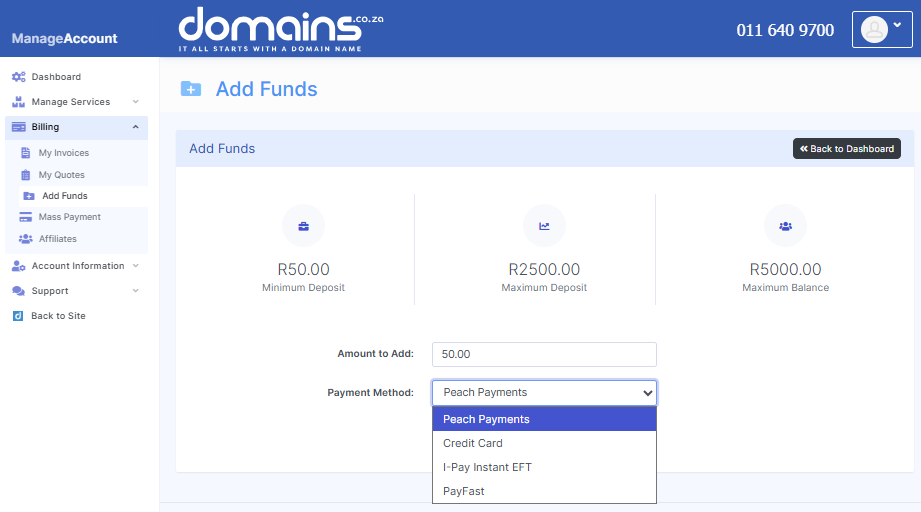
2. Fill in your Amount to Add, select your payment method and click Add Funds.
3. On the invoice page, click Pay Now.
How to Pay Outstanding Invoice
4. Return to Billing and click My Invoices.
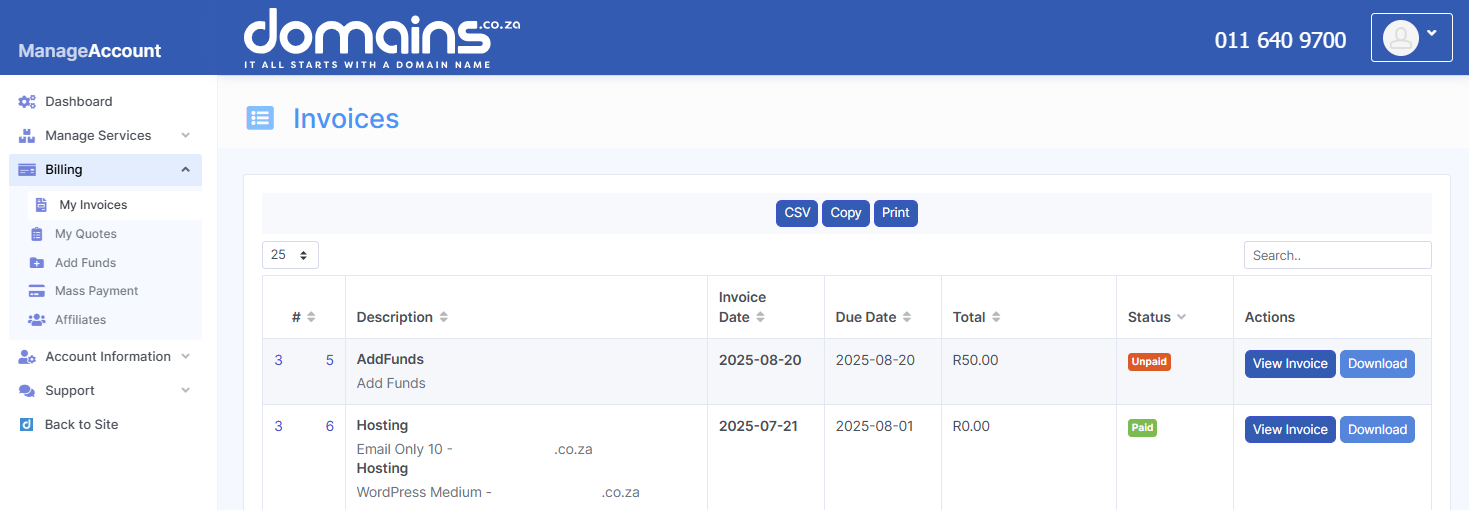
5. Locate the unpaid invoice marked Unpaid or Overdue.
6. Click the Invoice Number to open it.
7. Select your new credit card from the Payment Method dropdown if prompted.
8. Click Pay Now to settle the invoice securely.
Additional Information
Add Auto-Renewals
If you use auto-renew for services like domain names or hosting, ensure your new card is set as the default payment method. Future charges will use your updated credit card when auto-pay is enabled.
Payment Confirmation Email
Once payment is processed, you’ll receive a confirmation email with your updated invoice status.
Non Payment Suspended Services
If your services were suspended due to non-payment, they will automatically reactivate once payment is received.
Remove Old Credit Card
For security, delete expired or unused cards under Payment Methods to keep your account updated.
If payment still fails after updating your card, contact Domains.co.za Billing Support for assistance.
Login to Your Domains Dashboard
1. Login to your Domains.co.za account.

2. From the dashboard, click Billing in the top navigation.





