Domains.co.za Nameservers are an important part of the Domain Name System (DNS). They act as a bridge between your domain name and your website, showing the internet where to find your site and associated services. If your domain is registered elsewhere but you’re hosting your website with Domains.co.za, you’ll need to update the settings to point to the Domains.co.za infrastructure. Understanding domains.co.za can help streamline this process.
TABLE OF CONTENTS
Domains.co.za Nameservers
By updating your domain to use the Domains.co.za nameserver settings, you ensure your website, emails, and other services function seamlessly and are routed correctly through your web hosting account. To point your domain to Domains.co.za, these are the ones we use:
ns1.tld-ns.net
ns2.tld-ns.com
ns3.tld-ns.net
ns4.tld-ns.com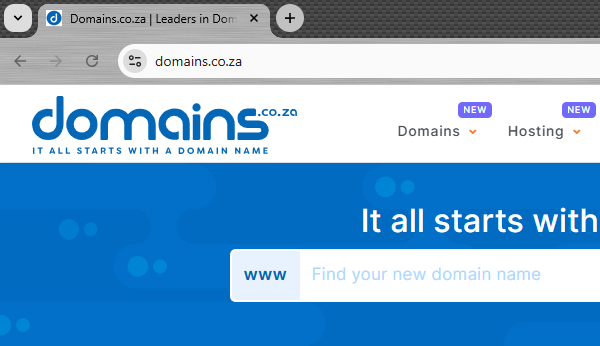
How to Update Domains.co.za Nameservers Settings
1. Login to the account where your domain is currently registered.
2. Navigate to the DNS or Nameserver Management section.
3. Replace the existing nameserver details with one of these:
ns1.tld-ns.net
ns2.tld-ns.com
ns3.tld-ns.net
ns4.tld-ns.com4. Save your changes and allow up to 24 to 48 hours for the change to be made and for worldwide DNS propagation.
NOTE:
If your domain is already registered with Domains.co.za, the nameserver is set by default, so no action is required unless they have been previously changed.
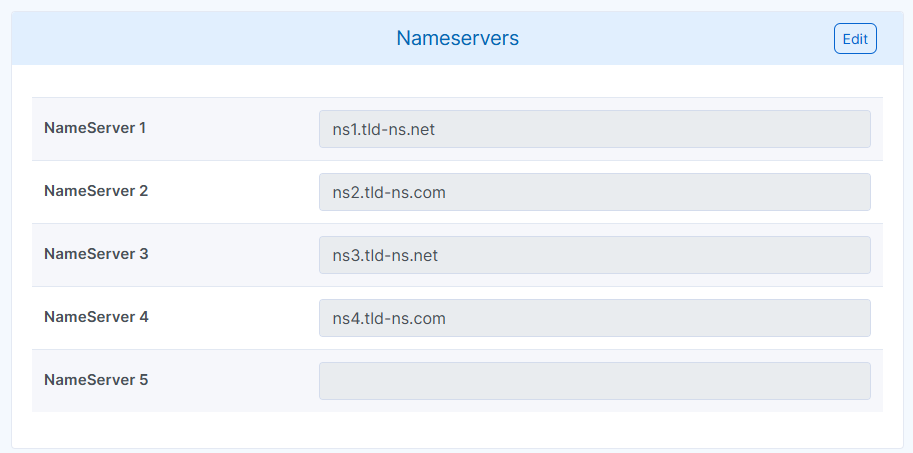
How to Register Your Domain Name
VIDEO: How to Choose & Register the PERFECT Domain Name
Additional Information
How Do Nameserver Settings Function
Nameservers are a fundamental component of how the internet works, which direct traffic to your website. When a visitor enters your domain name into their browser, nameservers translate that human-readable name into the IP (Internet Protocol) address of the web server where your site’s files and data are stored. If configured incorrectly, your website will not be accessible.
Does It Affect Website Content
Changing settings does not affect your actual website content, but it does change where the domain points. Always ensure your Domains.co.za hosting is fully configured before making the switch to avoid downtime.
DNS Propagation Timeframe
DNS propagation can take up to 48 hours globally, although some changes reflect within a few hours. During this timeframe, your domain may temporarily point to the old or new hosting location, depending on the user’s geographic location.
If you use custom DNS records, for example, to connect your domain to Google Workspace, you will need to reconfigure those records within the Domains.co.za DNS zone manager after the switch. These records don’t automatically transfer when changing.
More Domains.co.za Nameservers Information
- Domains.co.za also offers an advanced DNS management interface. If you choose to keep your nameservers elsewhere, you can still point your domain to Domains.co.za using A records. However, using the Domains.co.za nameservers is the simplest option and ensures full integration and support.
- Lastly, don’t forget to check your MX records for email routing after updating nameservers. If you use a third-party email service, ensure the MX settings are correctly re-added to avoid email delivery issues.




