When you want to email documents, especially Word documents and Excel spreadsheets, they are send as Attachments, which is a simple process. When attaching Word and Excel documents to an email, recipients can download and save the files to their local hard drive or view them directly within their email application.
It’s important to exercise caution when sending private or sensitive documents. Depending on the circumstances, consider using alternative methods such as sharing a link from a cloud storage service like Dropbox or using a secure platform like WeTransfer. These methods ensure smooth communication and secure document sharing.
TABLE OF CONTENTS
How to Email Documents like Word & Excel
Composing An Email
– Open your email client (e.g., Microsoft Outlook).
– Click New Mail or Compose to start a new email.
– Add the recipient(s) and compose your message.

Attaching Documents
– Click Attach (usually represented by a paperclip).
– A file browser will open; navigate to the location of your document.
– Select the document and click Open to attach it to your email.
– You can attach multiple documents if needed.
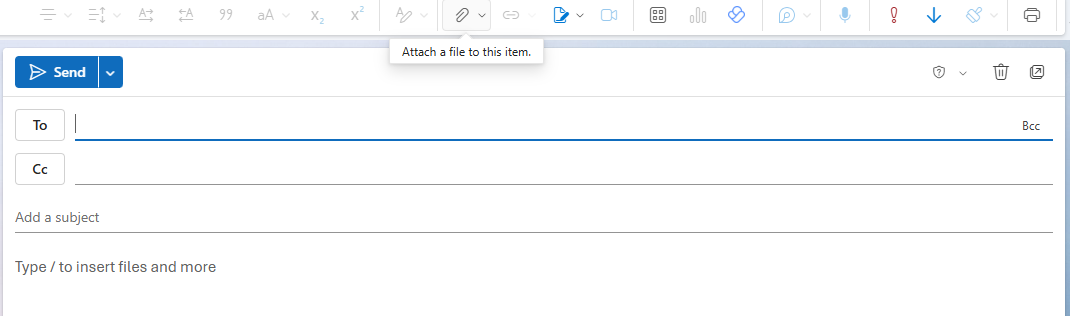
Sending An Email
– Click Send to send the email with the attached documents.
Note: The process for attaching and sending documents may vary slightly across different email clients, but the general steps remain the same.
Additional Information
How to Email Documents that are Large Files
When sending files larger than the typical email size limit (often under 10MB), consider using third-party applications like Dropbox or WeTransfer.
- DROPBOX:
– Navigate to Dropbox.com and log in or create an account.
– Click the grid icon and select Transfer from the menu.
– Follow the prompts to upload files, set expiration dates, and even password protect the transfer if you wish.
– Send the download link to your recipient(s).
- WE TRANSFER:
– Go to WeTransfer.com.
– Upload your file(s) and enter the recipient’s email address.
– Add a message if desired and click Transfer.
– Recipients receive a download link to access the files.
Additional Security via Password Protection
Encrypting documents with passwords before sending via email or third-party applications adds an extra layer of security to protect sensitive information.
- PROTECT WORD & EXCEL DOCUMENTS:
– Open your document (Word or Excel).
– Navigate to File and select Info.
– Choose Protect Document (Word) or Protect Workbook (Excel) and select Encrypt with Password.
– Always retain a secure record of the password used.
- DROPBOX PASSWORD:
– Before sharing a Dropbox link, set a password for added security.
– Dropbox offers various security settings to control access to shared files.
- WE TRANSFER:
– Upgrading to WeTransfer Pro will allow password protection for enhanced security of sensitive files.
Bandwidth Considerations
When sending and receiving emails, and including attachments like Word and Excel documents, data is transmitted and stored on your email server, consuming bandwidth allocated by your hosting plan.
Most modern networks and devices handle bandwidth efficiently, but exceeding your plan’s bandwidth limit could result in additional charges or service interruptions. If bandwidth restrictions become a concern, consider upgrading your plan.
For further assistance with Email Hosting and document sharing, contact our Support Team at Domains.co.za.




