How to setup email Outlook 2016 or Microsoft Outlook 365. It is an excellent way to manage your emails efficiently and stay organised directly from your desktop. Whether you’re using POP or IMAP, this guide will provide you with a step-by-step guide to configure your email account so you can send, receive, and organise emails with ease.
By following these instructions, you can ensure the setup process is smooth and efficient, making Microsoft Outlook your go-to tool for efficiently managing calendars, emails, and other important interactions.
TABLE OF CONTENTS
How To Setup Setup Email Outlook 2016
This tutorial assumes you have already logged in and set up your email account in your Control Panel.
1. Begin by launching Microsoft Outlook on your computer.
Access Account Settings
2. Click File in the top left corner. From the dropdown menu, select Account Settings > Account Settings.
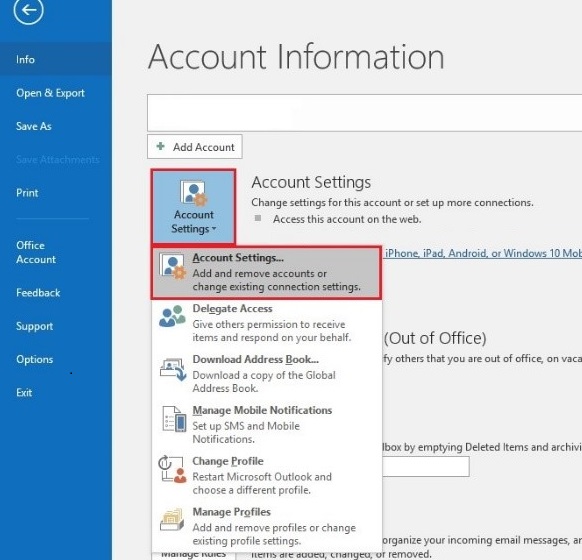
3. In the Account Settings window, click New to add a new email account.
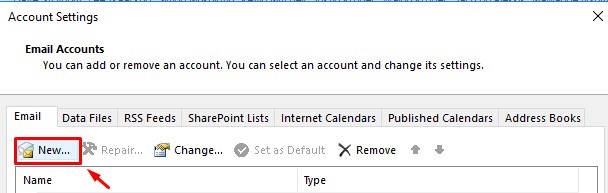
4. Click Advanced Options and ensure you check the box labeled Let me setup my account manually. This option gives you control over the configuration process.
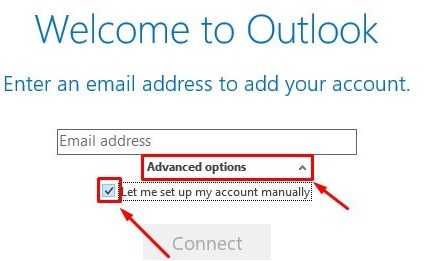
5. Depending on your requirements, select either IMAP or POP as the account type. IMAP is recommended for users who access their email from multiple devices, while POP is suitable for users who prefer to download their emails to a single device.
Choose Your Account Type: IMAP or POP
6. Fill in the required details for your email account:
- Incoming Mail Server: Replace mail.domainname with your actual domain name.
- IMAP Port: 143 (for IMAP accounts).
- POP Port: 110 (for POP accounts).
- Outgoing Mail Server: Use port 587 for the outgoing mail server, regardless of whether you’re using IMAP or POP.
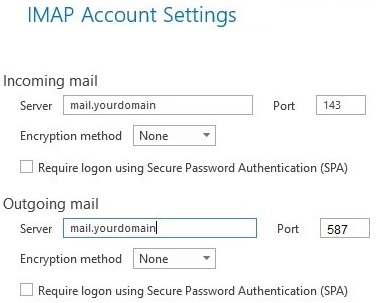
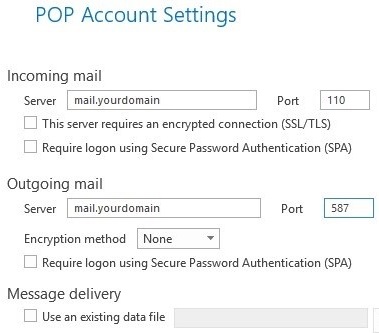
7. After entering the server details, click Next. Outlook will prompt you to enter the password for your email account. Type in your password and click OK. Outlook will then complete the setup process.
8. Once your account is successfully configured, you’ll see a confirmation message. Your email account is now setup and ready to use in Outlook.
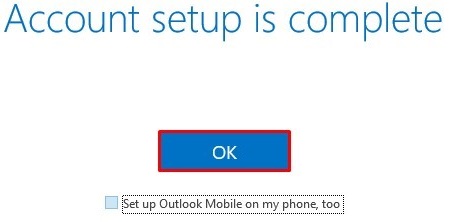
Additional Information
- Selecting between POP & IMAP: IMAP maintains your emails are synchronised across all devices, making it the best option if you access your email from various devices. If you prefer to manage your emails on a single device, POP downloads emails to your local device and frequently deletes them from the server.
- Configuring Email Hosting: Ensure the server settings you enter for your email account are correct. This includes port numbers, security configurations like SSL/TLS, and the names of the receiving and outgoing servers. It may be impossible for you to send or receive emails due to incorrect settings. If you’re unsure and want accurate information, contact your email hosting provider.
- Sync Settings: IMAP users can configure synchronisation settings to determine how frequently Outlook checks for new emails and syncs folders. You can adjust these settings under File > Account Settings > [Your Account] > Change.
Troubleshooting Tips
If you encounter issues during setup:
- Double-check that your server settings are correct.
- Verify your email address and password for any errors.
- Ensure your computer is connected to the internet.If the setup fails, try removing the account and setting it up again.
- For persistent issues, consult Outlook’s help documentation or contact your email provider’s support team.




