This tutorial shows everything you need, to setup a Website Menu in Site Builder. The Domains.co.za Website Builder makes it very easy; from setting up the menu through to customising it for a seamless look and feel.
This article is related to our You Tube video: How To Create A Website Menu In Site Builder for Easy Navigation – Website Builder Tutorial.
A clear, well-structured Website Menu is essential for guiding visitors and enhancing their experience on your site. Effective Menus make it easy for users to find information quickly; this helps keep them engaged and encourages longer site visits.
TABLE OF CONTENTS
How To Setup A Website Menu In Site Builder
This article to setup a website menu in site builder assumes that you are already logged in to your Domains.co.za account and have accessed Site Builder.
Access Menu Settings
- Open “Menu Editor”: Select an existing Menu, then click “Edit Menu” to open options for managing Menu items.
- Add New Items: Click the green “New Menu Item” button to add links, pages, or sections, ensuring all key site areas are covered.
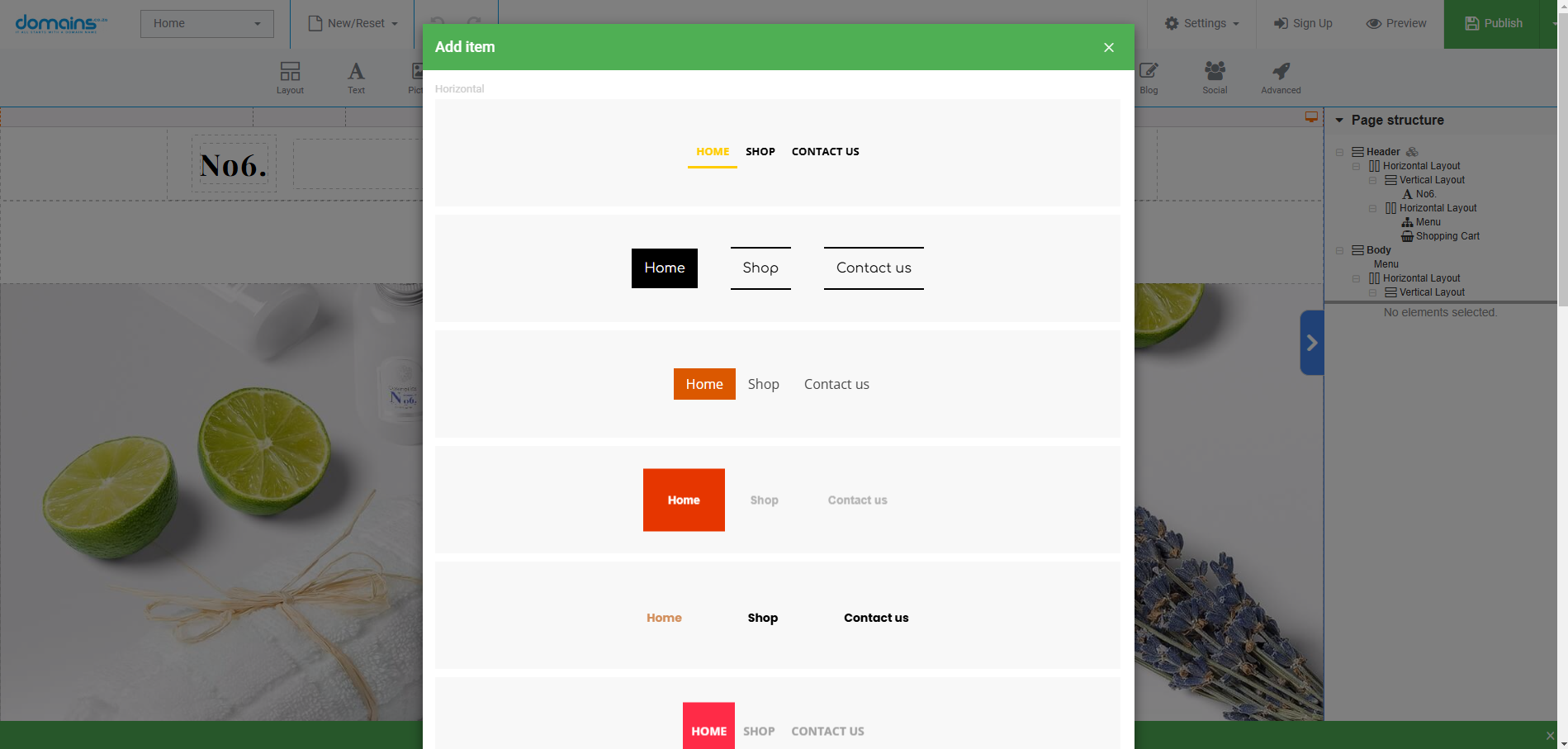
Customising Menu Items
- Rename Items: Use “Item Name” to assign clear, descriptive names to each Menu item.
- Assign Pages & Anchors: Link each item to specific pages or content anchors, allowing users to jump directly to sections of interest.
- Copy Layouts: You can copy layouts from existing pages to apply a consistent design across all linked items.
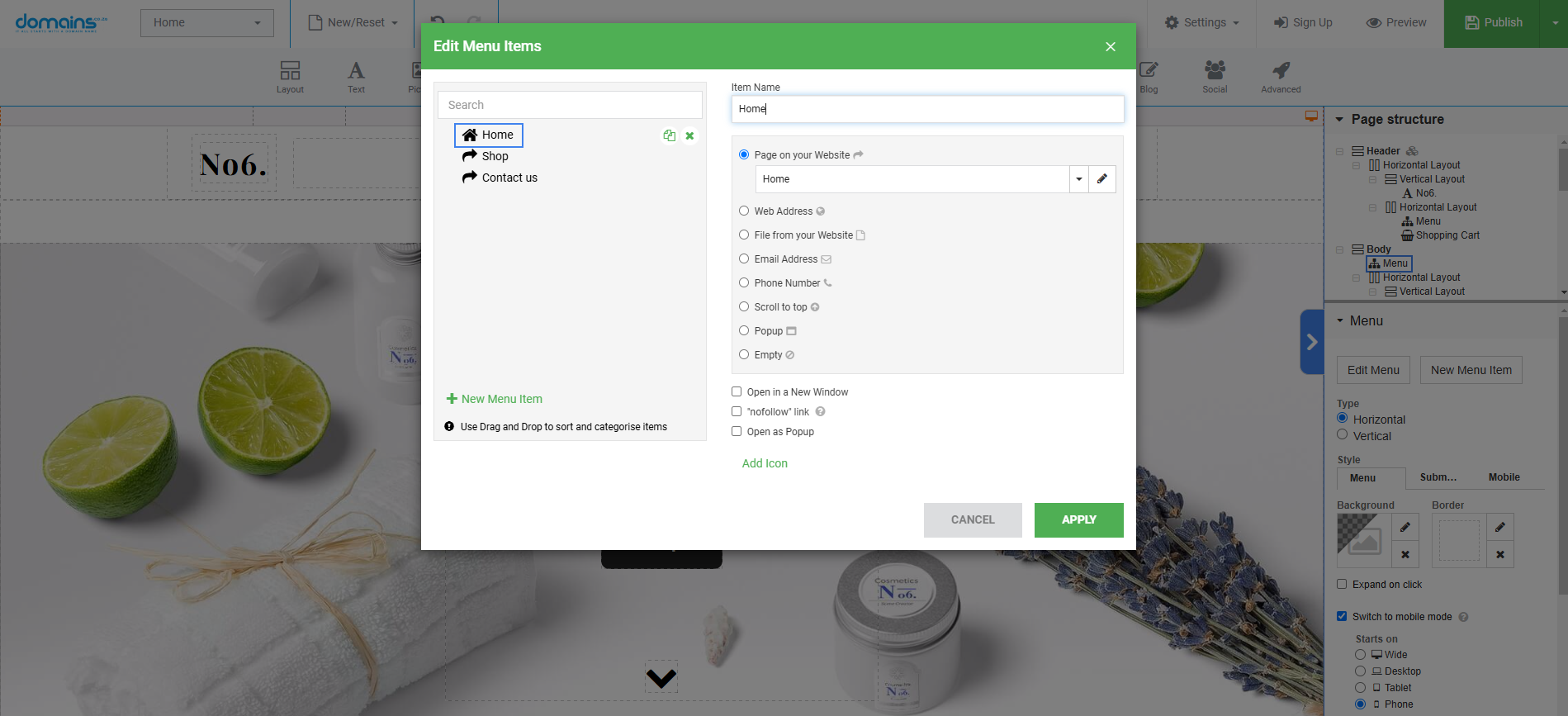
Creating Submenus for Better Organisation
Drag & Drop: To create Dropdowns or Submenus, simply drag one item under another. This is especially useful for organising complex content into Categories or Themes.
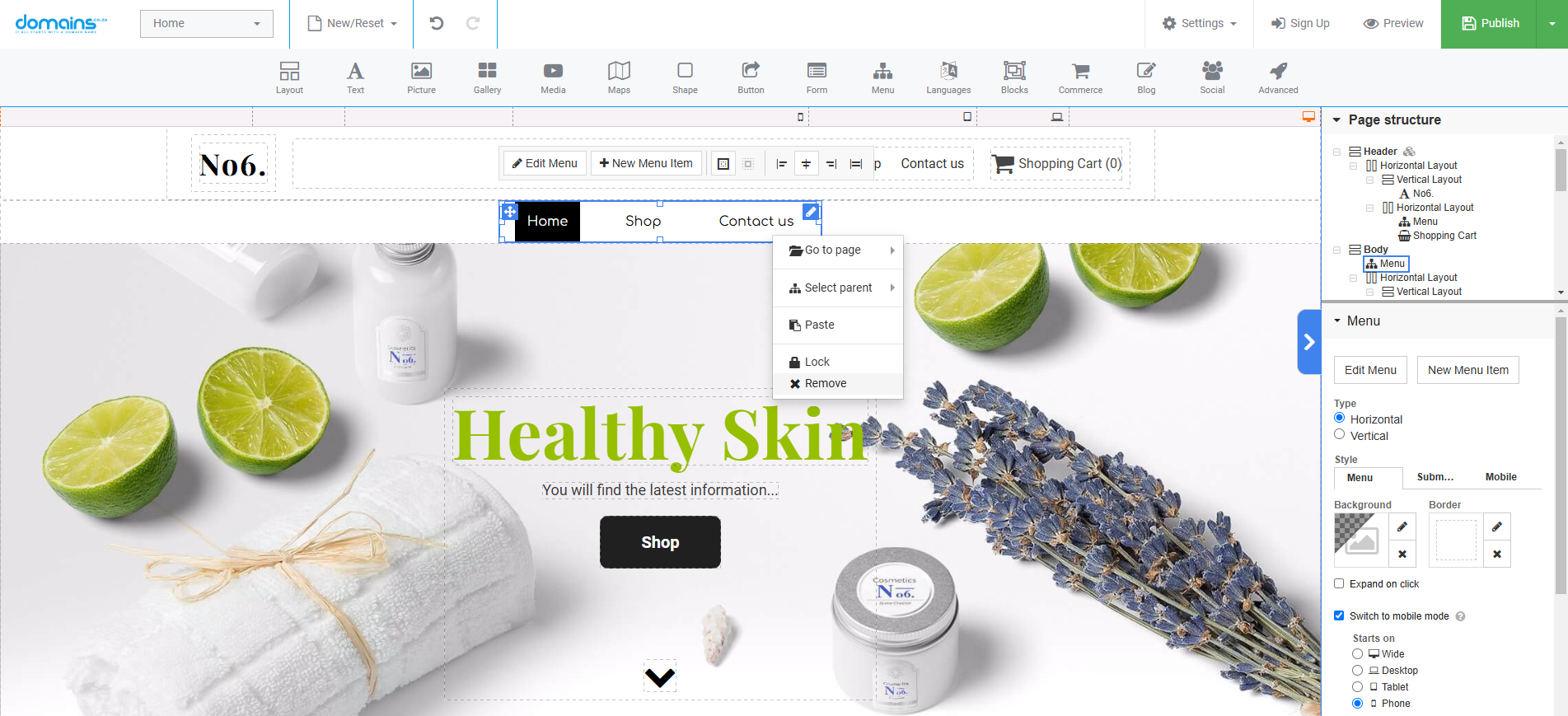
Removing Unnecessary Items
Delete with Care: To remove an item, click the cross next to it. You can also delete any linked page to streamline your content management.
YouTube Video: Design Your Website Menu for Easy Navigation – Website Builder Tutorial
Additional Information
Consistent Layout
Ensure uniform spacing and font styles across Menu items to make navigation cleaner and easier to follow.
Highlight Key Sections
Consider using colour or bold text on Menu items that link to important sections, such as “Shop” or “Contact Us”.
Mobile Optimisation
Preview the Menu on different screen sizes and adjust it to maintain usability on mobile devices.
Descriptive Labels
Clear and descriptive Menu labels improve accessibility and help users find what they need without guesswork.
Login to Domains.co.za Account
1. Go to the Domains.co.za website Account Login page.

2. Enter your Email and Password.
3. Then click the “Sign In” button.





