This tutorial shows you how to use the Domains.co.za Website Builder to test a Contact Form in Site Builder and finalise your Landing Page.
The Contact Form, which makes it simple for consumers to get in touch or sign up, is essential for any Landing Page.Converting visitors into leads or customers requires creating an efficient Landing Page.
This article is related to our You Tube video: How To Test A Contact Form – Testing your Contact Form to Complete the Landing Page – Website Builder Tutorial.
TABLE OF CONTENTS
How To Test A Contact Form In Site Builder
This articles assumes that you are already logged in to your Domains.co.za account, and that you are ready to test your Contact Form – refer to article: How to Setup A Contact Form In Site Builder.
More importantly you must ensure that your anchor text is correct and that there is a submit button linked correctly, before you can test a Contact Form.
Add an Anchor to Your Form
Scroll to the “Contact Form” section and select it. In the right panel, navigate to the advanced section. Add a descriptive name in the “anchor name” field, for your anchor (e.g., “Form”).
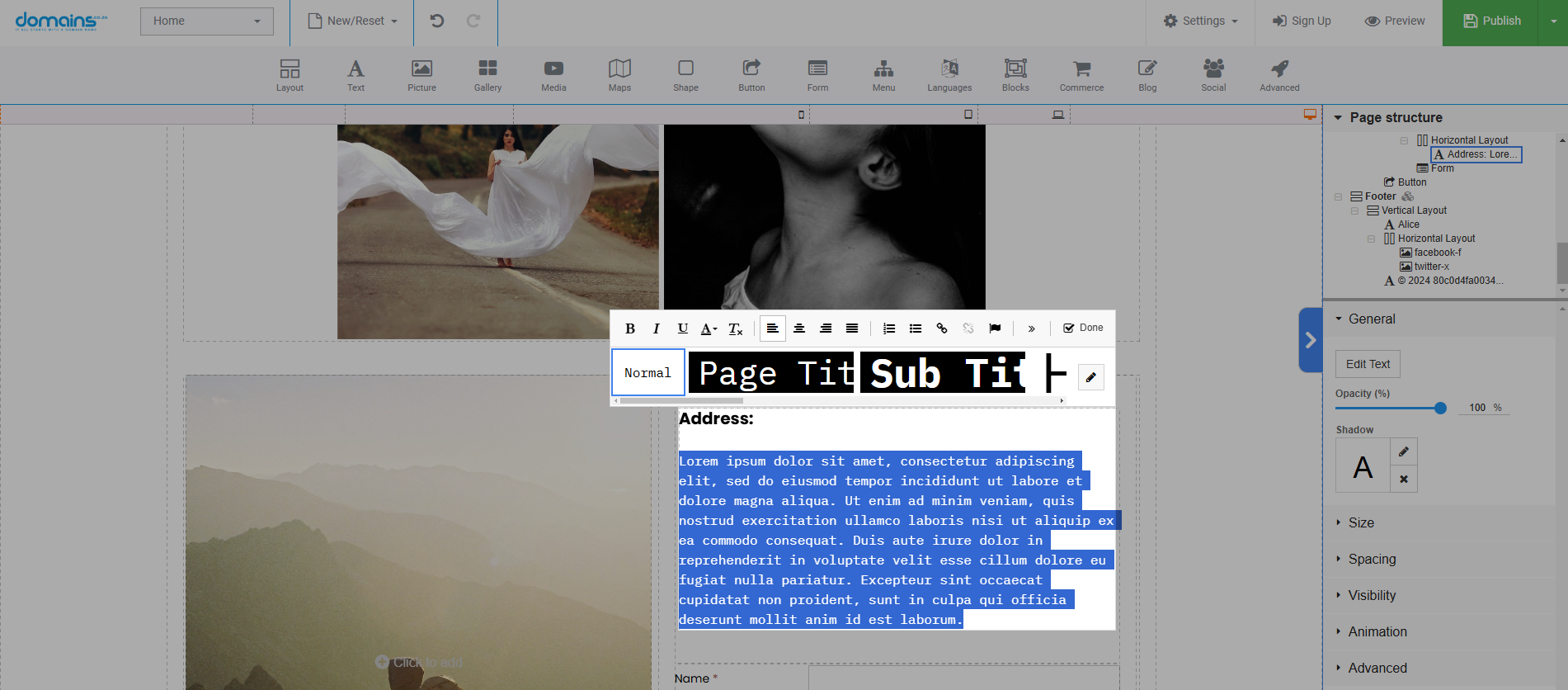
Link the Button to the Anchor
Return to the button you created earlier. In the right panel, click the pen icon under link properties. Choose “#Form” and select the newly added anchor from the dropdown list. Repeat this process for any other buttons that link to the same form.
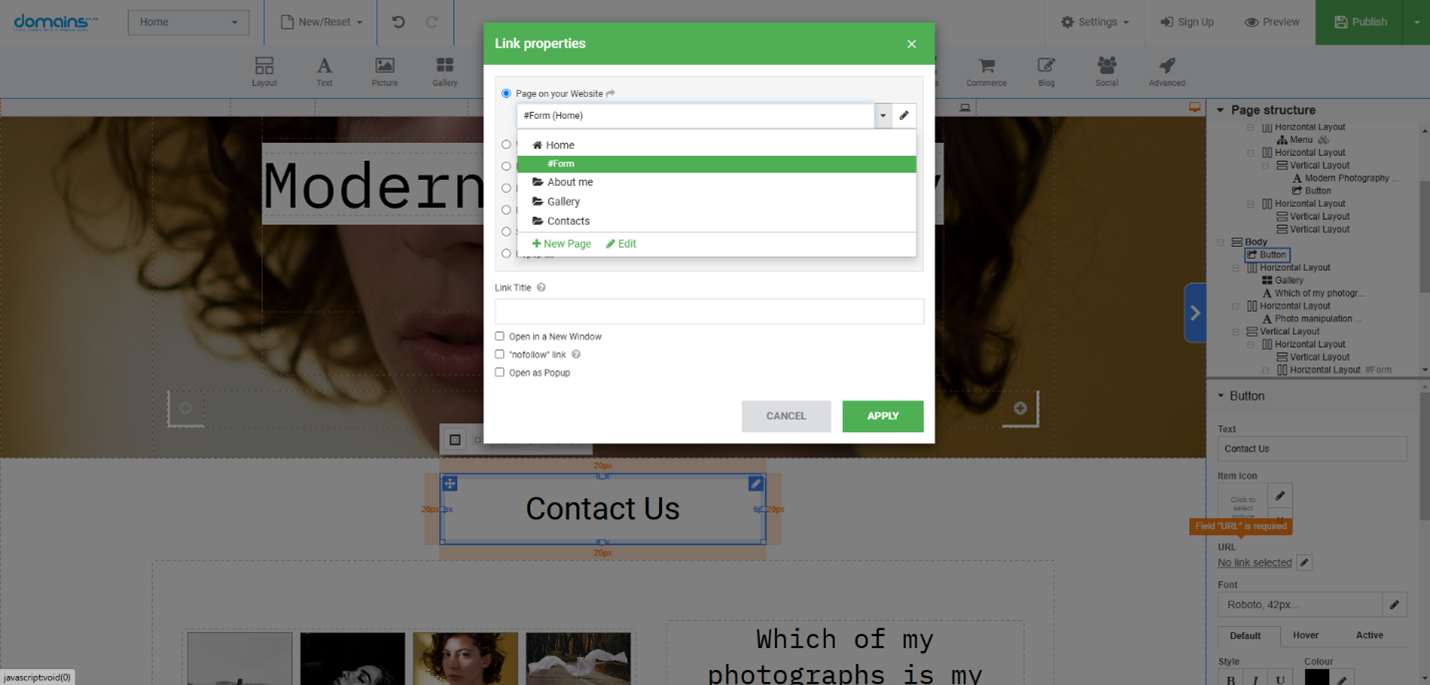
Publish Your Landing Page
Once everything is in place, publish your Landing Page to make it live.
Test Your Contact Form
Navigate to your live website and test the Contact Form by entering and submitting the required information.
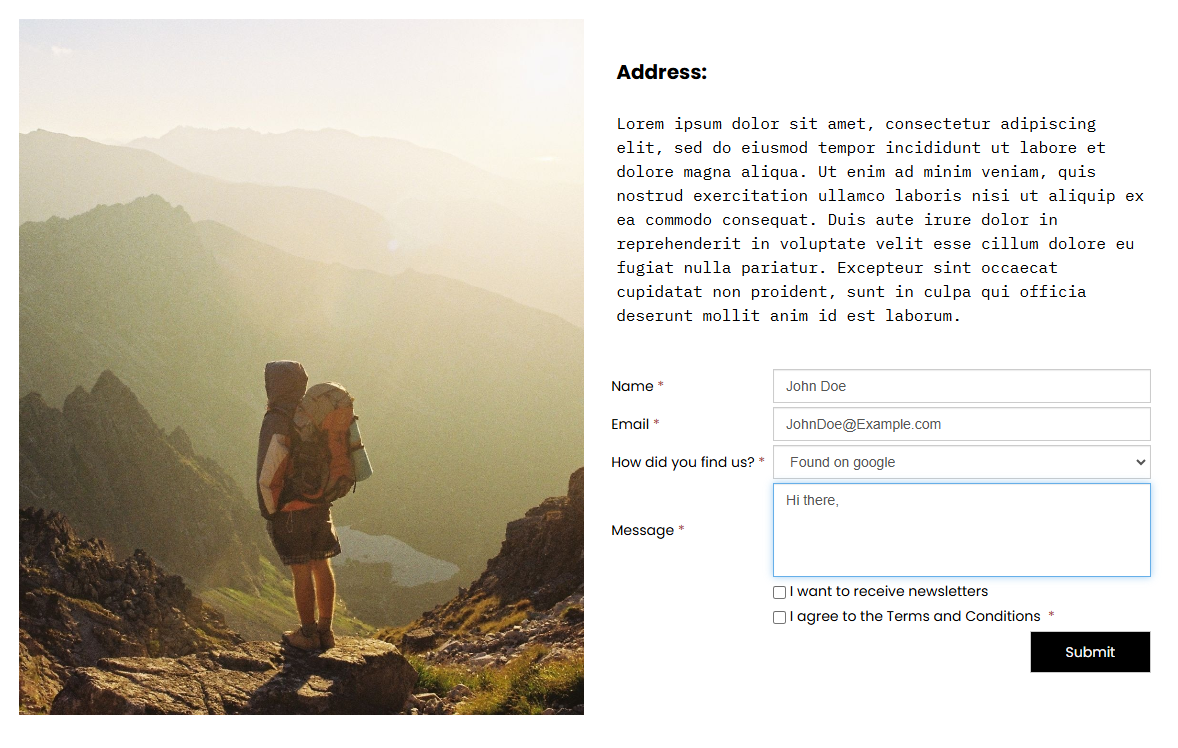
Check your email client to ensure the submission is received correctly. The email should arrive at the address specified during the form setup.
YouTube Video: Testing your Contact Form to Complete the Landing Page – Website Builder Tutorial
Additional Information
Best Practices for Contact Forms
To prevent overwhelming users, keep the number of fields on your form to a minimum. Request only basic details, such as “name”, “email address”, and “message”. Ensure every field has a clear label to help users understand what data to fill in.
Mobile Responsiveness
Ensure your Landing Page’s Contact Form and general design are responsive by testing them on various devices. Higher conversion rates and an enhanced user experience are two benefits of a responsive design.
Form Validation
Use form validation to ensure users provide accurate data (such as an email address in the correct format). If you do this, you can avoid mistakes, and people will be less likely to send incorrect entries.
Integrate with Email Marketing
To automatically add contacts to your mailing list, link your Contact Form with an email marketing service. This can increase your audience and help you communicate more effectively.
Track Form Submissions
Use analytics tools so you know how many people are filling out the Contact Form. You can optimise your Landing Page for higher conversions if you understand user behaviour better.
Regularly Check Your Email
To reply to questions as soon as possible, ensure you frequently check the email address associated with the Contact Form. Customer satisfaction can also be increased with prompt responses.
Privacy and Security
Next to your form, provide a privacy statement outlining how you plan to use the data you receive. Your users’ trust can grow as a result. Additionally, to safeguard data sent with the form, ensure your website has an SSL certificate.
A/B Testing
To know what works best for your audience, consider doing A/B tests on various button placements or form designs. Increased conversion rates and better user engagement are two benefits of testing.
Login to Domains.co.za Account
1. Go to the Domains.co.za website Account Login page.

2. Enter your Email and Password.
3. Then click the “Sign In” button.





